Hope this helps, please leave a comment below with what you think and we can continue this discussion in the comments section below.
Tuesday, June 11, 2013
Difference between show and allow on Timeline
Hope this helps, please leave a comment below with what you think and we can continue this discussion in the comments section below.
Monday, June 10, 2013
How to remove Joined Facebook fromTimeline
1. Login to Facebook
2. Click on your name to go to your Timeline
3. Scroll all the way down
4. Hover over 'Joined Facebook' and on the right click on the 'Pencil' icon
5. Choose 'Hide from Timeline'
6. Magic - it disappears.
Please leave a comment below to continue this discussion.
Video below for the visuals
http://youtu.be/rzCKC-zCgDU
Facebook Timeline: How to remove Born info
1. Login to Facebook
2. Click on your name and go to Timeline
3. Click on 'About'
4. Click on Edit beside Basic Info
5. Click the Lock Icon beside Birthday
6. Choose Only me
7. Save and you're done
You can also use the dropdown menu to choose between showing your full birthday or just month and year or just month
Now when you go to your Timeline and click on 'View As' - this will give you the public version of your Facebook Timeline. Born tab will still appear but no date below it. Please leave a comment with your feedback below.
Please check video below for more
http://www.youtube.com/watch?v=KnfovhH6z5k
Saturday, December 1, 2012
Facebook Photo Sync Android [Guide]
How to setup Facebook photo sync on an Android phone or device.
You need to have the native Facebook App installed on your phone. Once the app has been installed all you need to do is to:
1. Launch Facebook on your phone and tap on photos
2. At the bottom you should see a new tab 'Sync Photos'. If this option is available on your device you're ready to go.
3. Tap on 'Sync Photos' to enable the feature
4. Your photos will start uploading to a new 'Private' album on Facebook
5. Now the next time you take a photo it will automatically sync to your private Facebook album
Facebook allows upto 2GB of storage right now
Where do I find my Synced photos on Facebook on the web
1. On Facebook click on Photos
2. Click on 'Synced from phone' - all your photos from your phone are available here.
To find the photos you have synced on your phone -- tap on photos and then Synced at the bottom of the page.
How do I share photos synced from my phone
Go to your photos section on Facebook and then click on 'Synced from phone'. All the photos show up -- click on the checkmark or tick-mark to share photos on your Timeline.
On your phone you can choose to sync via wi-fi or wi-fi and cellular. You can also choose to stop syncing by tapping on the don't sync my photos option.
Source: Facebook Announcement and Facebook help.
Wednesday, November 21, 2012
Facebook Activity Log: How to search
Facebook Activity Log how to search
1. login to Facebook
2. Click on your name to land on your Timeline
3. Now choose Activity log found below your cover photo
4. Click the down arrow beside Posts and Apps
5. You can now sort through your posts, apps and everything else. Find posts related to anything.
6. Now that you've found it on your Timeline -- tune your settings
7. Save and you're done.
Please check the video below for the visuals.
http://youtu.be/4jfmB0XxNy8
Friday, November 16, 2012
Facebook Couples Pages and Friendship Pages
How to view 'Friendship pages'
2. Go to the Timeline profile of a friend
3. Click on the gear icon beside message, found below the cover photo
4. Click on 'See Friendship'.
You now go to a page that has the two of you and all that you'll share together. This is a public page and anyone can view it.
Now on to Couples Pages.
Couples page son Facebook will look like a normal Facebook Profile page -- complete with Cover Photo, Timeline Profile and like son the left with all the likes, shares, photos and you get the picture. There is also place for couples to upload two photos of themselves together. So the profile picture will be of two people and this is a page dedicated to couples. So if you have listed yourself as in a relationship on Facebook. You now have a wonderful couples page -- please review stuff on that page if you are not comfortable with the things listed there. Might be an added headache for you and your partner.
How to find the Facebook Couple page that I share with someone
Thursday, November 8, 2012
Instagram adds Web Profiles
Source: Instagram Blog and photo credit to cucinadigitial
Thursday, June 14, 2012
How to review posts friends tag you in before it appears on your Facebook Timeline
With Facebook you know how your pals keep posting updates and tagging you in it. Sometimes these tagged posts may not be something you really want to appear on your Timeline. Facebook has a process found in your privacy settings to take care of this. It is nice to have people tagging you in a post but if you would like to review all these posts before they appear on your Timeline, you can use this workaround to make sure nothing appears without your approval. This goes for all kinds of posts like pics, videos, status updates etc.
How to review a post before it appears on my Facebook Timeline
1. Login to Facebook
2. Click the down-arrow beside home
3. Choose Privacy Settings
4. Beside Timeline and Tagging click on Edit Settings
5. beside 'Review posts friends tag you in before they appear on your Timeline Choose 'On'
6. You now see a screen with Enabled on it - this will mean that posts your tagged in need your approval before they appear on your Timeline
7. Select Enabled and you're done - to disable this option please follow the same process and choose 'Disabled'.
Note: Posts your tagged in may still appear elsewhere. When you have a post to review, the Needs Review tab will appear on your timeline.
Wednesday, June 13, 2012
How to filter Facebook posts using Activity log

How to filter your Facebook Timeline using the Activity Log
1. Login to Facebook
2. Click on your name to access Timeline
3. Click on Activity Log
4. Click on the 'All' button with the drop-down
5. Choose from the menuWhat happens when I apply the filter
Once you select say all 'Photos' the filter will then show you all the photos you have uploaded with the privacy set to public or just a few friends and it will appear according to the year you uploaded it. This way you can review all your photos before deciding if they get to be on your Timeline. You can now filter all your posts and decide which posts need to be there and which ones you want to remove. You can also use this filter to find all posts by a specific app or game. This way unwanted posts from apps that auto-approved their own posts can be removed. If you want to know how to edit posts on your Timeline, we have already covered it here.
If you want the visuals please check the video below.
http://www.youtube.com/watch?v=LF2j8X5A5js
Tuesday, May 29, 2012
How to disable public search on Facebook
There is a quick and instant way to disable public search on Facebook. If you're wondering what Facebook public search is, well, it is your appearance on search engines when people search for you on popular search engines. Like Google, Bing, Yahoo, duckduckgo etc. when public search is enabled on Facebook, you brief profile will appear on search engines when people enter your name. There are many reasons why people don't want to be found on public searches; maybe a Facebook profile was created only for close family and friends or just to stay in touch with a select group. If you think that is you well you might want to head over to Facebook and turn-off public search. Once this is done it will take some time but your information will disappear from all search engines. It takes sometime because all their servers need to get updated.
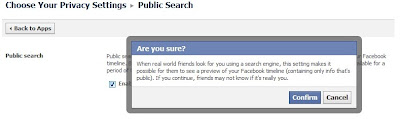
How to turn-off, stop or disable public search on Facebook
1. Login to Facebook
2. Click on the cog icon and then choose privacy settings
3. Click on Privacy
4. Under who can look me up. Click on 'Do you wnat other search engines to link to your Timeline'
5. Remove the tick mark besdie 'Let other search engines link to your Timeline.
6. Click 'OK' and your done
Facebook will warn you that if you turn this off then people searching for you will not be able to see your public timeline and therefore will not be sure if this is really you. If this is what you choose you can turn this off.
Please check video below if you want the visuals
http://youtu.be/foH2i4HN5WQ
Thursday, April 5, 2012
Facebook Timeline is the new Wall
 |
| Funny and Creative Facebook cover by Ivan Marino |
Facebook users who have shifted to the new Timeline know that the old Facebook wall hath disappeared and in its place is the new Timeline. The Timeline replaces the old wall with something that is new totally graphic and not like the old wall which showed posts one below the other. With Timeline it is a whole new kaleidoscope of colors and posts. Where users can choose which posts to highlight and which to hide. With the launch of the new Timeline Facebook really irritated its users who have been changing to the new Timeline but grumbling all the way. This is the future of Facebook and for all its wrongs the Timeline also has it rights.
Like visiting your friend's Timelines can sure be interesting especially if they have not learned how to set it up as yet. We do have a very popular post to set up your Timeline which can be found here. There are mistakes that are bound to happen while users make their way through their choice of Timeline privacy settings. That might be the reason Facebook is really taking it's time, making Timeline mandatory. In the meanwhile users will keep complaining, grumbling and slowly switching. many are still holding out and are unwilling to move even though the storm might be approaching. Some will still try to hold on to the old wall that is slowly crumbling and will sink to the bottom to give rise to the new Timeline. Which will showcase each users in the style he or she desires. So get used to your new profile wall and it is being called Timeline. You can find out complete coverage of the Facebook Timeline wall here.
Tuesday, March 20, 2012
Facebook Cover Photo Dimensions
Facebook Cover Dimensions:
The cover photo dimensions are 850px wide and 315px height. These dimensions are going to help you while you design your own Facebook covers. If you use this size your cover will sit perfectly atop your Timeline.
Facebook cover photo dimensions in inches
if you would like the dimensions in inches here it is.
Height - 4.2 inches
Width - 11.33 iinches
Facebook cover photo in mm
Height - 106.68 mm
Width - 287.782 mm
Facebook cover photo dimensions Photoshop template or PSD template
Please find the PSD template below
[caption id="attachment_15930" align="aligncenter" width="750"]
Are Covers Mandatory:
They are not mandatory and if you do not add a cover your Timeline is still visible minus the cover. Timeline without the cover however looks as though something is missing and Timeline was designed with the cover photo in mind.
What if my image is much smaller:
It will not get uploaded and an error message will be shown
Can other people download my cover photos:
Yes, since it sits in a public folder.
Can you suggest a few resources online to find free cover photos for Facebook:
We have a small list compiled and can be found here.
Get your Facebook Timeline before is becomes mandatory
Facebook has been slowly moving towards making it mandatory for all profiles to move to the new Timeline. Timeline is the new profile and people who have so far not moved might actually want to get started. Once you decide to add the new Timeline to your profile you will have seven days to clear things up and ensure that things that should not be there are not. Timeline is like one big giant resume and looks exactly as it sounds, it is Timeline of all your past events on Facebook from the time you joined.
When you first preview Timeline you will see thing son your Timeline that you thought was long gone from Facebook. It will however show up on Timeline and therefore it is mandatory to review everything that appears there before it goes live on the site. Users are now being notified on top of their homepage that they are being updated to Timeline. From that day on they have just seven days to get their timeline right. You can however take the initiative and get it right now.
We have a lot of Timeline guides that have been prepared for to make use of and help you get started. These guides can help you set-up Timeline before you are forced to use it. Here are a few of them.
How to edit Timeline
Timeline guide
Get Facebook Timeline now
Sunday, March 18, 2012
How to suggest friends on Facebook
How to suggest friends on facebook
1. Login to Facebook
2. Click on the person's profile who you want to introduce the other person to.
3. On the bottom of their profile cover is the tab 'Messages' with a drop-down button next to it.
4. Click on the drop-down and choose 'Suggest friends'
5. From the pop-up window you can start by typing a friend's name or scrolling through your entire friend's list and choose the one or more you want to suggest.
6. Once your done click on 'Send Suggestions'
7. Each friend that you have selected will receive an invitation to add your friend as a friend.
8. You're done.
Please leave a comment with your feedback to continue this discussion.
Saturday, March 17, 2012
Why don’t I have Facebook Timeline?
Well it seems that half of all Facebook users have got Timeline and the other half have not. Many users have not yet had the time to login to Facebook and keep up with all it's happenings. This has led people who have probably just joined or do not login too often to find out about this new profile thing they find on their friends profiles and have found out it is called Timeline. The reason why not everyone has it is because it is still not mandatory for everyone to have timeline it is being rolled out in a phased manner. if on top of your profile you see a link to edit your timeline. This would mean that you have 7 days to get your Timeline in order before it goes live. So if you do not have timeline you get get it right now, simply click the link at the end of this article.
Once you get your Timeline on Facebook you will need to remember that whatever goes on Timeline will go through something called 'Activity Log'. This is a chronological list of all your activity on Facebook and from here you will be able to decide what goes on your Timeline and what stays off. You can edit all your Timeline info through the activity log. We have a Facebook Timeline guide to help you through your Facebook Timeline setup and can be found here. There are a couple of videos that will also serve as a guide.
Click here if you don't have Timeline and get it now. Once you land on this page scroll down and click on the link 'Get it now'.
Friday, March 16, 2012
How to disable or remove Facebook Timeline and view profiles in the old Facebook style
 |
| Facebook Old profile style |
There is new a hand y little app that helps you hide Facebook Timeline. The app is actually a chrome extension that you can add to your chrome browser and it works by hiding Timeline. You can then begin to view your profiles and other people's profiles with the old Facebook back and not in the new Facebook Timeline mode. When other people visit your profile however they will still be able to view your profile in the Timeline format. So, it does not really turn-off Facebook Timeline but simply hides it from you while you are browsing Facebook.
In reality your Facebook profile will still show in the new Timeline format but while you are working on Facebook Timeline everything you view will be in the old Facebook style and format. So if you find it annoying to keep looking at people's profiles in the new Facebook Timeline style this will bring you the old Facebook look, feel and style back. Something that most users had gotten used to and fell in love with. This extension will do a pretty good job at bringing it back for you. There is a also a toggle in the app to help you switch between old and new Facebook. So when your want to view profile with Timeline all you need to do is to toggle back and forth between old and new styles.
So keep in mind that this app only disables the display of the new Timeline and does not get rid of it. So in essence it allows you to work and use Facebook in the old style, when you view your friends profiles, they will appear in the old Facebook style with the Timeline. When you friends view your profile it will appear in the Timeline display.
Timeline Remove
Sunday, March 11, 2012
Facebook Cover Photo Privacy Settings
This post has more to do with what actually happens once you upload a cover photo. Because if you're wondering if the Facebook cover photo has any options for privacy, there are none. You Cover photo is public and that's why when you visit your albums on Facebook you 'Cover Photos' album does not have cog and a drop-down arrow to change privacy settings. The Album only has a globe icon and if you hover over the globe icon you will see a pop-up with the message 'Cover Photos are public'. Facebook Cover Photo Privacy Settings are nil.
This means if you are really concerned about your privacy and you choose a personal photo as a cover pic, be sure that it is visible to everyone. Your Facebook Timeline is like a resume with everything you decide to share with the public visible to everyone. So if there is a pic that you would rather not upload and make visible to the public. Cover Photo is not a place for it, once upload as a cover photo it is visible. Timeline is your new Facebook Profile and when people search for you and if you have Timeline enabled then this is what they see and you cannot make your Cover Photo only visible to a select few friends.

Over the next few weeks Timeline will be rolled out to all users and whether you are ready or not, it is coming to you. This is the new Facebook profile that will be visible to all. So if there is a pic you do not want visible to the public, be sure not to upload it as a cover photo.
Tuesday, February 14, 2012
How to stop apps from posting to your Facebook Timeline
There are a whole lot of apps available and even websites these days have Facebook logins. Once you sign-in to an apps anywhere in the internet, you need to set to app permissions. One of the permissions the app usually requests for is the ability 'To post to Facebook as you'. If you allow this then the app can update your Facebook Timeline and News feed with your activity like what music you listened to and what videos you watched. Sometime the info posted by these apps can be potentially embarrassing. So if you have an app that is posting stuff to your Timeline and you would like to stop it, here is how to do it. To illustrate we will use the new Myspace app for Facebook. Whenever you listen to music on Myspace it shows up on your Facebook Timeline, this is because the app was given permission to do so.
How to stop apps from posting to Facebook as me
1. Login to Facebook
2. Click the down-arrow beside the home button
3. Click on Privacy Settings
4. Beside Apps and Websites click on Edit Settings
5. Beside Apps you use click on Edit Settings
6. Click on edit beside the app you want to stop from posting to Facebook
7. Click the (x) besides posts to Facebook as me
8. You're done
Wednesday, February 1, 2012
Move photos to a different album on Facebook

1. Click on the photos link on your Timeline or profile and choose an existing album
2. Click on Edit Album found on the top of the page above the photos
3. Click or select Edit Photos found in the bottom left corner
Note: With the new settings you will have to move your photos around. Move to different placeholders or just drag-and-drop till the move options pops-up.
4. Select a new album from the drop-down menu found under each photo you wish to move.
5. Select the album you wish to move to found under each photos
6. Click Save Changes to move the selected photos
7. You're done
Note: You cannot move to albums that have been compiled automatically by Facebook. So the Facebook Timeline Covers album will not be available in the drop-down menu. You can move any photo to an Album you've created.
Please check video below for details
http://youtu.be/u4yAkSZM1GY
Tuesday, January 31, 2012
How to delete a post on someone else's Facebook Timeline

How to remove or delete your posts from other people's Timelines. (Including likes, events and other posts)
1. Login to Facebook
2. Click on your name to bring up your Timeline
3. Click on activity log
4. Click on 'All' found on the top right-hand corner
5. Choose 'Your Posts', this will bring up all your posts found all over Fb.
6. Find the post you want to delete and remove it, you cannot hide it as it is found on someone elses' Timeline. You will have to delete.
7. Once your satisfied you're done.






