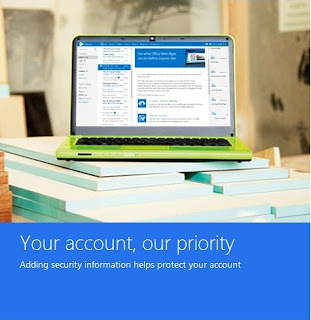There is enough news these days of Social Networking sites getting hacked. Once that happens you the end user stand to loos your account and maybe even your friends get spammed. Once an account is hacked you could also loose all your information and get your lists of friends etc deleted. This seems to be a problem generally on the internet and there seems to be only one way to fight all of this. Maintaining good password hygiene -- on social sites and else where on the internet. There is no company that is not susceptible to being hacked and till such time that permanent solutions are not found. The responsibility of keeping you account safe is left to you. So here are a few steps you need to follow to ensure good password management for your account, and keep your account secure.
 How to set your passwords and keep them secure
How to set your passwords and keep them secure1. Your passwords should be at least 10 characters long
2. Should contain a mix of characters -- letters, symbols (^%#), upper case, lower case and numbers
3. Don't use the same password for multiple sites
4. Change your password every six months
What is a password and why is it important1. When you create a login ID on any site, you also need a password.
2. Passwords when being created and stored are always shown in asterisk -(******).
3. It is what gets you into your favorite sites like Google+, Facebook and Twitter.
4. It should not be shared with anyone.
5. Should be stored in a secure place. You can use a number of password saving apps online or better still -- find a way to manage all your passwords locally and offline.
Disable Java on your browser for better password protection1. Most account seem to be compromised through the Java loophole.
2. The U.S Department of Homeland Advisory also
has this to say on disabling Java.