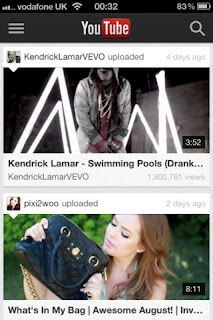How to setup Facebook photo sync on an iPhone or iPad
1. On you phone or tablet launch Facebook and then tap on photos. Scrool down and if all is setup for you, you should see the new 'Sync photos' tab available.
2. Tap on it and you're ready to get started.
3. Your photos will begin to upload to Facebook into a new private album
4. On the website you can choose which photos to share by click the checkmark and then sharing on your Timeline.
How to change photo sync setting son the iPhone or iPad.
1. Open Facebook on your device tap on photos and then tap on Sync Photos and then on the gear icon to bring up the settings.
How to share synced photos on the web
1. Open Facebook
2. Click on Photos
3. Click on Synced from phone
4. Browse through your phones -- checkmark to share or drag to share a group of photos or send privately. Delete to get rid of photos.
Image courtesy of DigitialTrends