How to send PDFs to iTunes for iBooks Syncing.
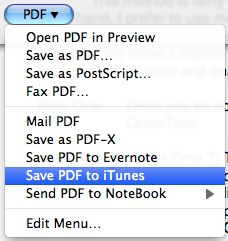 1. Open iBooks
1. Open iBooks2. Click on the iTunes icon and select " Make Alias"
3. Drag your newly created Alias and drop it in your home folder.
4. Your Home Folder ==> Library ==> PDF Services (This will ensure that iTunes becomes an option whenever your click on a PDF icon or a print dialog)
Now when you click print under PDF it's going to ask "iTunes Alias"
You can rename your PDF alias to "Send PDF to iTunes"
Now whenever you have a web page or a document open that you'd like to read in iTunes
Click on File ==> Print ==> Click on the PDF button in the lower left and choose your menu items from iTunes. The document will be saved as a PDF and sent straight to your iBooks.
You can also simply create a folder and then follow the directions above.
[Tip from the Apple Blog]

No comments:
Post a Comment