Dav
Watch/Upload Short Viral Videos
Explore
- Play Tic Tac Toe online free
- Upload/Watch Short Videos
- Play Whack-a-Mole Online Free
- Bubble Shooter Online Free
- Relaxing Sounds
- Make Money with ChatGPT (eBooks)
- World Watch
- Happy Music
- Your Ad Here
- Contact | Send Tip | Ask a question
- Talk to our personalized "Side Hustle Helper" ChatGPT
- Privacy Policy
- Play Space Shooter Game Online Free
- Coloring Pages Free Download - Printable [Fantastic Worlds] [A4]
- Play Choose Your Own Epic Adventure Game Online Free
- The Ultimate Adventurer Personality Test
- What Type of Leader Are You? - Personality Test
- Diet Matchmaker: Get Tailored Diet Advice Here
- Play Hangman Challenge Game Online Free - Ultimate Word Guessing
- Memory Match Game Play Online
- Play Classic Snake Game Online Free
Showing posts with label Google Plus. Show all posts
Showing posts with label Google Plus. Show all posts
Wednesday, July 20, 2011
Google+ Sparks what it is and how does it work
Google+ sparks is an interesting concept found on the Google+ homepage. Sparks as a concept has been introduced for users to use this new and innovative way to fins stuff on the web. When you first click on Sparks, you are show a set of featured interest to choose from and start discovering. If the featured interests is not what you are looking for there is a search bar to type in what you want and discover what the web has to offer in relation to your interest.
once you find something interesting you can then then share it with your circles and start a SPARK. Once you share with your circles it will ignite a spark and start a conversation and who knows where things will go from there. So you need to first start searching and over time your sparks will get brighter and more information will keep coming your way. In terms of news articles, videos and blogs. This is the whole idea of Sparks to help you discover, share, learn and go from there.
After you search in Sparks you can also "Add Interest' once you add an interest it is stored just below your sparks link and you can keep going back to find out what is new. These interests you add are private and not shared. You can also remove this interest at any time by clicking on the (x) mark beside each interest you add.
When you search for sparks you are show results that have a preview to read then entire article you will need to click on the title of the Spark.
If you are not happy with your Spark results and would like to see some improvement you can send your feedback to Google. Which is important both for Google and the users as both might have valuable feedback for each other. So go ahead search and start a spark.
To send your feedback on Sparks, you would need to
Click the gear icon.
Click Report an issue.
Highlight the results that you'd like to report.
Black out any personal information.
In the text box, let us know what you searched for and any other results you've seen in the past on the same search query.
Click Preview to double-check your report.
Click Send feedback to Google.
Tuesday, July 19, 2011
Google+ iPhone App
The good news for all those waiting for the Google+ iPhone App, it is now available for you to download for free. There are a lot of people who have already downloaded and have also begun testing the App. There have been App updates from Google+ engineers being shared on Google+.
The latest update on the App is this... Posted by Punit Soni on Google+. Punit Soni is the Lead Product Manager, Google+ Mobile
We discovered an issue with the version of the iPhone Google+ App that was on the App Store. When we launched, the App Store started serving a previous test version of the App which didn't have the stability and fixes that the latest version had. It started serving the correct version a little later. If you downloaded within the first 1 hour 40 mins, you may have downloaded the older test version.
To check:
- Click on the gear icon on the top left of your App's homescreen and look right above the Help button, the version number of the App should be: 1.0.1.1809
- If that is not the version number, then please uninstall and reinstall by clicking on the link below:http://itunes.apple.com/us/app/google/id447119634?
To check:
- Click on the gear icon on the top left of your App's homescreen and look right above the Help button, the version number of the App should be: 1.0.1.1809
- If that is not the version number, then please uninstall and reinstall by clicking on the link below:http://itunes.apple.com/us/app/google/id447119634?

Requirements for the App to run : Compatible with iPhone 3G, iPhone 3GS, and iPhone 4. Requires iOS 4.0 or later.
What's New in Version 1.0.1.1809
- Better support for blocking unwanted messages in Huddle
- Better support for attaching photos to a post
- Various bug fixes and performance improvements
What are extended circles in Google+
when you want to share an update via your Google+ stream you also see the option asking if you would like your update to be shared with your extended circles. These are people not in your circles but are connected to you one step away from the people who you know. Extended circles include people who are friends of your friends and are a part of your friends circles although not connected to you. Not as yet anyway.
To understand this fully let's look at an example. let's say Tim is in one of your circles and Susan is in one of Tim's circles. You however do not know Susan and she is not in any of your circles. If Tim chooses to have Susan visible on his profile among the people in her circles and you choose to share with your extended circles. Your content could appear in both Tim and Susan's streams.
Extended circles are also what Google+ users to suggest friends for you.
Monday, July 18, 2011
How do Google+ Hangouts work
Google+ hangouts are a cool way for you to hangout with friends in your circles and if you do not have some friends in circles you can invite them as well. Now since you have your circles you can have separate rooms to hangout in. The video chat feature works like magic as it seems flawless and invite as many friends as you want and just video chat. So how how d
How to start a hangout
1. login to Google+
2. Click on the home icon
3.You can start a hangout from the stream whenever you want. You can either go to plus.google.com/hangouts or simply click the blue Start a Hangout button on the side of your stream.
4. Start video chatting
 What happens once you start a Google+ Hangout
What happens once you start a Google+ Hangout
Well, the first thing is that you are asked to add circles and friends to your hangout. Since hangout out alone on a video chat is no fun. Once you have friends whoa re also online they will appear on your chatroom after you adding them. Your friends will also know you are online and can drop by unexpectadly to say hello. All this happens face to face in real-time and excellent clarity. It seems as though everyone is in the same room although maybe separated by continents.
Once you start a hangout you can check your video, audio and microphone settings by clicking on the settings icon. If you are bored and waiting for people to join you, you can also watch some YouTube videos right inside your hangout window.
How to join a Hangout
There are plenty of ways to find out who’s hanging out. And, joining a hangout that's already going on is easy.
You can check out your stream or the green room to find out if people in your circles are hanging out. If you see a group of people that you’d like to hang out with just click the Join this Hangout button.
Your friends may also send you the URL to a hangout in which case you can copy and paste the URL into your browser or simply click the URL link.
Since no one likes hanging out alone, it’s likely that when someone starts a hangout, they may select a group to notify. If you are in this group, you'll get notified at the top of the page. If you've been individually added to the hangout and you can chat with the person, you'll get a chat notification. (To avoid unwanted notifications, we don't notify circles with a large number of members).
When you enter a hangout, you'll see the current participants, broken down according to who is in your circles and who isn't. This way you don't have to hang out with anyone you don't like, or don't know.
Who can see you if you are hanging out
Visibility of your hangout
There are a few different ways people can discover that you're hanging out:
If you invite people to join a hangout, a post will appear in their stream telling them that there's a hangout going on, along with all the people in that hangout currently.
If 25 or fewer people are invited, they'll receive a notification that they've been invited to join a hangout.
If you invite individuals that are signed in to chat, they'll receive an IM with a link to join.
If someone invited to a hangout tries to start their own, they'll be told that there's a hangout already going on and they may want to join that one instead.
Since the hangout you're in is visible by the circles of the other hangout participants, people you don't know may learn that you're hanging out.
You can also Text chat in Google plus hangouts, this is in case you are making too much of a noise or maybe you are tired of talking and want to go the good old fashion way of just text chatting.
How to start a hangout
1. login to Google+
2. Click on the home icon
3.You can start a hangout from the stream whenever you want. You can either go to plus.google.com/hangouts or simply click the blue Start a Hangout button on the side of your stream.
4. Start video chatting
Well, the first thing is that you are asked to add circles and friends to your hangout. Since hangout out alone on a video chat is no fun. Once you have friends whoa re also online they will appear on your chatroom after you adding them. Your friends will also know you are online and can drop by unexpectadly to say hello. All this happens face to face in real-time and excellent clarity. It seems as though everyone is in the same room although maybe separated by continents.
Once you start a hangout you can check your video, audio and microphone settings by clicking on the settings icon. If you are bored and waiting for people to join you, you can also watch some YouTube videos right inside your hangout window.
How to join a Hangout
There are plenty of ways to find out who’s hanging out. And, joining a hangout that's already going on is easy.
You can check out your stream or the green room to find out if people in your circles are hanging out. If you see a group of people that you’d like to hang out with just click the Join this Hangout button.
Your friends may also send you the URL to a hangout in which case you can copy and paste the URL into your browser or simply click the URL link.
Since no one likes hanging out alone, it’s likely that when someone starts a hangout, they may select a group to notify. If you are in this group, you'll get notified at the top of the page. If you've been individually added to the hangout and you can chat with the person, you'll get a chat notification. (To avoid unwanted notifications, we don't notify circles with a large number of members).
When you enter a hangout, you'll see the current participants, broken down according to who is in your circles and who isn't. This way you don't have to hang out with anyone you don't like, or don't know.
Who can see you if you are hanging out
Visibility of your hangout
There are a few different ways people can discover that you're hanging out:
If you invite people to join a hangout, a post will appear in their stream telling them that there's a hangout going on, along with all the people in that hangout currently.
If 25 or fewer people are invited, they'll receive a notification that they've been invited to join a hangout.
If you invite individuals that are signed in to chat, they'll receive an IM with a link to join.
If someone invited to a hangout tries to start their own, they'll be told that there's a hangout already going on and they may want to join that one instead.
Since the hangout you're in is visible by the circles of the other hangout participants, people you don't know may learn that you're hanging out.
You can also Text chat in Google plus hangouts, this is in case you are making too much of a noise or maybe you are tired of talking and want to go the good old fashion way of just text chatting.
Friday, July 15, 2011
What happens when you block someone on Google+
So what happens when you block someone on Google+. Google plus does give us the answer as to what happens when you block someone on Google plus. Here is a list of things that will happen.
What happens if someone you have blocked tries to add you to a Google+ Circle
They will not be able to do so and will receive a message that they have been blocked.
1. You won't see their content in your stream
2. They will not be able to comment on your content
3. They will be removed from your circles
4. They will still be able to see your public posts
5. They will not receive an email regarding these changes
6. You can unblock them later
7. They will not be able to mention you in posts or comments
8. They will not be able to chat with you in other Google properties like Gmail etc
You will still be a appear in their circles since not appearing will mean you have blocked that person. As of now on Google+ when you block someone they will not appear in your circles but you still appear in theirs.
How to block someone on Google+
1. Click on their profile
2. Scroll down below their profile and just under their circles you will find the link 'Block Person'
3. Click in and confirm that you indeed want to block them
4. You're done
You could also
1.Go to circles
2. Click on the circle that has the person in it
3. Click on the person's profile
4. Click on 'More Actions'
5. Click on Block
6. You're done
What happens if someone you have blocked tries to add you to a Google+ Circle
They will not be able to do so and will receive a message that they have been blocked.
Please use the comments section to continue the discussion.
Thursday, July 14, 2011
How to adjust Google+ privacy settings
Google+ is so new that some final tweaking is still going on. Privacy settings are however already available and you can go ahead and adjust, change and customize everything according to what you want. You can choose to make you information available publically or only in your circles, you can also choose to make your information available to extended circles also. You can choose what appears in public and what is set to private.
How to adjust your Google+ privacy settings.
1. Login to Google+
2. Click on you name (Upper right-hand corner)
3. Select Account Settings from the drop-down menu.
4. Click on edit profile found below your name
5. You get a list of options for you to adjust as found in the image at the bottom of this post.
6. Each option has a icon when clicked offers you the following options.
7. You have the option to share with anyone on the web, extended circles, your circles, only you or custom. You can choose whatever seems right to you so if you want your personal information to be available only to you you can choose that, if you want to customize it further and allow it to be available only to a few selected people that can also be done. Each setting that can be adjusted comes with these options.
8. List of options that can be customized and adjusted: Introduction, Bragging rights, Occupation, employment, education, places lived, home, work, relationship, looking for , gender, other names, nicknames and search visibility.
9. All of the above can be adjusted with quick and easy steps and your on your way riding Google+
10. You're done.
How to adjust your Google+ privacy settings.
1. Login to Google+
2. Click on you name (Upper right-hand corner)
3. Select Account Settings from the drop-down menu.
4. Click on edit profile found below your name
5. You get a list of options for you to adjust as found in the image at the bottom of this post.
6. Each option has a icon when clicked offers you the following options.
7. You have the option to share with anyone on the web, extended circles, your circles, only you or custom. You can choose whatever seems right to you so if you want your personal information to be available only to you you can choose that, if you want to customize it further and allow it to be available only to a few selected people that can also be done. Each setting that can be adjusted comes with these options.
8. List of options that can be customized and adjusted: Introduction, Bragging rights, Occupation, employment, education, places lived, home, work, relationship, looking for , gender, other names, nicknames and search visibility.
9. All of the above can be adjusted with quick and easy steps and your on your way riding Google+
10. You're done.
How to hide friends and circles in Google+
Now that you have started using Google+, you must have created a number of circles and also belong to an increasing number of circles. And for those who are not familiar with Circles on Google+, here goes. Circles represent the way you can connect and share with people. You can create any number of circles you choose and add people accordingly. So the usual names of circles are Friends, Acquaintances, Family and Following. The logic is that when you want to share something with only a select number of people, you would have already grouped them into circles and therefore choose the circle of friends you want to share with. This way you can avoid the mistake of sharing with the wrong people and avoid trouble. A good example would be sharing something you boss does not need to know and loose you job because of it, we have seen that happen a number of times on Facebook.
On Google+ you would like your privacy and maybe do not want people on the web to see whose circles you belong to and a list of circles that you have people in. This is a privacy option that many users are going to use in order to minimize inofrmation available about their circles and people who belong to their circles and a list of circles that they have been added to by people who they know. You can set your circles to public or private easily. You can also set to public or private circles you are part of.
So how to adjust your Google plus circles privacy
1. login to Google+
2. Click you name on the right-hand corner for a drop-down menu
3. Click on profile
5. On the circles grid just below your photo, hover with your mouse.
6. The area turns a light blue, click anywhere within the blue frame
7. Uncheck show people in circles if you do not want people within your circles to be shown as belonging to your circles.
8. There is also a drop-down with a list of your circles. Check each circle you do not want to show. If there are circles that you do not mind being found openly, don't uncheck those.
9. If you do not want Google+ to show a list of circles you belong to uncheck 'Show people who have added you to circles', Click on save.
10. You're done.
You can always play around with these settings till you get it right.
Wednesday, July 13, 2011
How to delete Google+ account
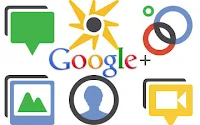 This is a simple guide on how to delete your Google+ account with disrupting or effecting your other Google account like Gmail, Picasa and Blogger. Basically just delete Google+ and continue using all other Google services without any disruption. This is not to say that people are deleting their accounts but for information purposes only.
This is a simple guide on how to delete your Google+ account with disrupting or effecting your other Google account like Gmail, Picasa and Blogger. Basically just delete Google+ and continue using all other Google services without any disruption. This is not to say that people are deleting their accounts but for information purposes only.1. login to Google+
2. Click on options
3. Click Google+ settings
4. Click on Account overview
5. Under Services click on 'Delete profile and social features'
6. Click on Radio button next to ' Delete Google+ Content'
7. All the details of the action are then shown below
8. Click on Checkbox next to 'Required'
9. Click on button 'Remove selected services'
10. You're Done
Check the video below for more details info.
Monday, July 11, 2011
How to access Google+ on your Mobile Device
Now that you have started using Google+ you would like to also use it on your mobile device. using Google plus on Mobile is really easy and fast to setup. Now available for both Android and iOS devices. You can now use it on your iPhone also.
Download the Google+ mobile application from the Android Market. Once you launch the application it will ask which account you wish to sign in with, select the account.
Enable Push Notifications
- Google+ mobile app -- Launch Google+ on your phone, press the menu button and go to Settings. Enable or Disable notification/vibration/ringtone for Google+ and Huddle notifications.
- Google+ (plus.google.com) -- Click the ‘Options’ cog in the top right hand corner of the screen and select ‘Google+ Settings’. Under ‘Set delivery preferences’, add your mobile number and choose Push Notifications or SMS Notifications. Then in the ‘Receive Notifications’ section, choose which notifications you would like to receive by selecting the checkbox in the phone column for each item.
Want Google+ for Mobile visit this URl in your phone's browser m.google.com/plus
Google+ for Andriod
Google+ on the App store compatible with iPhone, iPod Touch and iPad. Requires iOS 3.0 or higher
Friday, July 8, 2011
How to import your Facebook friends to Google+
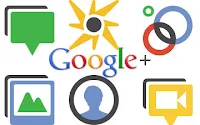 So you have decided to make Google+ your primary social network and you would like to shift, but all your social friends are still on Facebook and Google+ does not give you the option to bring all your friends directly over. So if you want to shift, import or bring all your friends over from Facebook there is a workaround and you can try the below. The method being mentioned is to use Hotmail or Yahoo to import all your contacts over and then transfer your contact list into Google+.
So you have decided to make Google+ your primary social network and you would like to shift, but all your social friends are still on Facebook and Google+ does not give you the option to bring all your friends directly over. So if you want to shift, import or bring all your friends over from Facebook there is a workaround and you can try the below. The method being mentioned is to use Hotmail or Yahoo to import all your contacts over and then transfer your contact list into Google+.How to import your Facebook contact list to Google+
1. Sign into Google plus
2. Click on 'view and edit' found on the top right.
3. Click on 'find and invite'
4. You will find options to add friends from your Yahoo contact list of your Hotmail Live Hotmail account
5. Open your Yahoo or Hotmail live account and export your friends to the Windows live Hotmail account
6. Go to "Contacts" and click on "Manage." and then on "Export" option
7. Login to your Google+ account and click on the 'find and invite' tab and then click on either the Yahoo or Windows Live Hotmail account icon
8. Sign in to your Yahoo or Windows Live account and allow Google+ to connect your Yahoo or Hotmail account with your Google+ profile
9. Once authorization is granted, e-mail addresses of all your Facebook friends will be added to your Google+ account.
10. Your done.
Subscribe to:
Posts (Atom)





