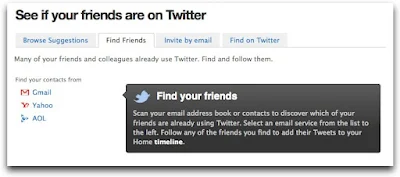Twitter as you know is a very public thing. If on the other hand you find it a little weird to have strangers following you and reading your tweets. You can create a protected account.
To protect your account.
1. Login to Twitter
2. Click on Settings
3. Scroll down and check the box besides "Protect my updates"
4. Save Changes
What happens once I protect my updates.
2. Your Tweets are not indexed by search engines.
3. Your Name still appears on Twitter's people search. You will receive a follow request each time someone wants to follow you. Only by allowing someone to follow you will they be able to see your Tweets.
4. When you follow someone you can see their tweets on your public Timeline but they will not be able to see your Tweets.
5. @relies sent to people following you will not be seen
6. If you already have a public twitter account but want to protect it. All updates after that will not be seen. Your profile will be still visible to approved followers.
7. People who want to follow you can send a request which you would need to approve before they can start following you. Till suck time whenever that person visits your Twitter profile. They will see the message "You've requested to follow this person. Remove?" untill you take action
If you have any further questions or feedback please use our comments section.