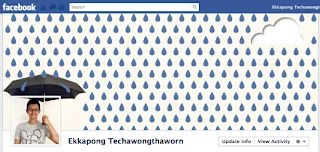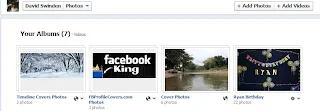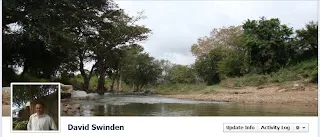With Facebook you know how your pals keep posting updates and tagging you in it. Sometimes these tagged posts may not be something you really want to appear on your Timeline. Facebook has a process found in your privacy settings to take care of this. It is nice to have people tagging you in a post but if you would like to review all these posts before they appear on your Timeline, you can use this workaround to make sure nothing appears without your approval. This goes for all kinds of posts like pics, videos, status updates etc.
How to review a post before it appears on my Facebook Timeline
1. Login to Facebook
2. Click the down-arrow beside home
3. Choose Privacy Settings
4. Beside Timeline and Tagging click on Edit Settings
5. beside 'Review posts friends tag you in before they appear on your Timeline Choose 'On'
6. You now see a screen with Enabled on it - this will mean that posts your tagged in need your approval before they appear on your Timeline
7. Select Enabled and you're done - to disable this option please follow the same process and choose 'Disabled'.
Note: Posts your tagged in may still appear elsewhere. When you have a post to review, the Needs Review tab will appear on your timeline.