Explore
- Play Tic Tac Toe online free
- Upload/Watch Short Videos
- Play Whack-a-Mole Online Free
- Bubble Shooter Online Free
- Relaxing Sounds
- Make Money with ChatGPT (eBooks)
- World Watch
- Happy Music
- Your Ad Here
- Contact | Send Tip | Ask a question
- Talk to our personalized "Side Hustle Helper" ChatGPT
- Privacy Policy
- Play Space Shooter Game Online Free
- Coloring Pages Free Download - Printable [Fantastic Worlds] [A4]
- Play Choose Your Own Epic Adventure Game Online Free
- The Ultimate Adventurer Personality Test
- What Type of Leader Are You? - Personality Test
- Diet Matchmaker: Get Tailored Diet Advice Here
- Play Hangman Challenge Game Online Free - Ultimate Word Guessing
- Memory Match Game Play Online
- Play Classic Snake Game Online Free
Showing posts with label Pinterest. Show all posts
Showing posts with label Pinterest. Show all posts
Sunday, August 31, 2014
Wednesday, June 5, 2013
How to search for your own pins on Pinterest
Pinterest has a lot of interesting features - with one lacking. The ability to search for your own Pins directly from the search bar. Previously you would need to search for a pin and then filter through all the results to find your own Pin. Now thing are much more simpler - type your search query in the top search bar and then from the filter provided below. Choose ' Just my pins', and all your pins matching your keywords or keywords will be displayed. If you don't find the pin your searched for - try adding a few more keywords and make your query more descriptive. This feature is currently available on Web and will be available on mobile soon.
 How to search Pinterest for your own pins
How to search Pinterest for your own pins
1. Login to Pinterest
2. Type your query in the search bar
3. Below which you have the option to choose 'Only Your Pins'
4. Tick that and only your pins matching your search query will be show.
Pretty neat feature from Pinterest - please leave a comment below with what you think about this new feature.
Source: Pinterest Blog
Video Below of you want the Visuals
http://www.youtube.com/watch?v=tNGcc-3l5G0
1. Login to Pinterest
2. Type your query in the search bar
3. Below which you have the option to choose 'Only Your Pins'
4. Tick that and only your pins matching your search query will be show.
Pretty neat feature from Pinterest - please leave a comment below with what you think about this new feature.
Source: Pinterest Blog
Video Below of you want the Visuals
http://www.youtube.com/watch?v=tNGcc-3l5G0
Thursday, November 8, 2012
How to create a secret or Pinterest private board
Pinterest always had one feature that was lacking. The ability to create private boards that are visible to only people you invite. Up until now all boards created on Pinterest have been public and if there was one feature Pinterest uses wanted it was this -- the ability to create private boards meant only for certain people who you want to share these boards and pins with. Once a private board is switched from off to on it is a one time thing and stays permanent. As of now you can create only three secret boards.
Can I convert existing boards to secret boards?
This is not possible as pins from these boards might have already been shared on the site.
What happens when you add a pin to a secret board?
It will not show up on Pinterest and will remain totally secret only visible to people who you have invited to view the board.
Where do I find my secret boards and pins?
They are found at the bottom of your Pinterest profile
What if I have used up my 3 boards?
If you want to create a new secret or private board and have already used your quota of 3 boards. You will need to make one of them public before being able to create a new secret board.
How to create a Secret or Pinterest private board
From the Add + button on the top, click on it and then toggle between secret and public or from the drop-down on the top click on boards and find your three secret boards at the bottom.
How to create a secret board on your iOS or Android device.
You need the latest version of Pinterest for this option to work. Once you have the latest version of Pinterest on your iPhone, iPad or Android phone or tablet you can then go to your profile. Tap on the boards tab and then scroll down till you get the options -- create a secret board.
Video below if you want the visuals, read more here at the Pinterest blog
http://youtu.be/gtp_6GPn0G0
Can I convert existing boards to secret boards?
This is not possible as pins from these boards might have already been shared on the site.
What happens when you add a pin to a secret board?
It will not show up on Pinterest and will remain totally secret only visible to people who you have invited to view the board.
Where do I find my secret boards and pins?
They are found at the bottom of your Pinterest profile
What if I have used up my 3 boards?
If you want to create a new secret or private board and have already used your quota of 3 boards. You will need to make one of them public before being able to create a new secret board.
How to create a Secret or Pinterest private board
From the Add + button on the top, click on it and then toggle between secret and public or from the drop-down on the top click on boards and find your three secret boards at the bottom.
How to create a secret board on your iOS or Android device.
You need the latest version of Pinterest for this option to work. Once you have the latest version of Pinterest on your iPhone, iPad or Android phone or tablet you can then go to your profile. Tap on the boards tab and then scroll down till you get the options -- create a secret board.
Video below if you want the visuals, read more here at the Pinterest blog
http://youtu.be/gtp_6GPn0G0
Labels:
How to,
Pinterest,
Privacy,
Social Media,
Tips and Tricks
Wednesday, October 17, 2012
How to block someone on Pinterest
Pinterest which made a popular appearance in 2012 has just added a few more features to help users. The ability to block people -- so if you are having problem with someone on PInterest that is giving you a hard time. Maybe leaving unwelcome comments on your pins or your boards. Maybe even repinning your pins onto boards that are not exactly flattering, you can now block them. There are many reasons why you might want to block someone. If you have decided to block someone or a follower or a group of people on Pinterest, follow the instructions below to do so, to help maintain your privacy in Pinterest.
What happens when you block someone on Pinterest.
1. You and the person who you blocked will not be able to follow and interact with each other's pins
2. Both of you will not be able to like, comment or repin each others pins.
4. All previous follows, comments, likes and repins are automatically removed.
5. They will not be notified about the block. However if they try to follow you again, interact with your pins or invite you to a group board they will be notified about the block.
6. Both parties will be able to see each others's boards in public search results, general category feeds and boars that both of you have collaborated on.
7. Both of you will be able to see each other's baords and pins as any other user logged in to Pinterest. Since boards and pins are public.
So blocking on Pinterest mainly cuts all interaction between you and the person you blocked. Although you can still see each other's pins and boards. No interaction is possible.
How to block someone on Pinterest.
1. Login to Pinterest
2. Go to the his or her's profile page
3. Click on the flag icon that appears on the right hand side of their profile information
4. from the drop-down menu click on block
5. Confirm the block and you're done
What happens when you block someone on Pinterest.
1. You and the person who you blocked will not be able to follow and interact with each other's pins
2. Both of you will not be able to like, comment or repin each others pins.
4. All previous follows, comments, likes and repins are automatically removed.
5. They will not be notified about the block. However if they try to follow you again, interact with your pins or invite you to a group board they will be notified about the block.
6. Both parties will be able to see each others's boards in public search results, general category feeds and boars that both of you have collaborated on.
7. Both of you will be able to see each other's baords and pins as any other user logged in to Pinterest. Since boards and pins are public.
So blocking on Pinterest mainly cuts all interaction between you and the person you blocked. Although you can still see each other's pins and boards. No interaction is possible.
Wednesday, August 29, 2012
How to import all your Pinterest pins and boards to LoveIt
Loveit at first glance looks a lot like Pinterest. Almost like a replica and doing almost the same thing with a few key differences. Loveit has private collections that you can share only with friends and families. Which means if you want to work on a private collection for business, you can use Loveit to do just that. The content importer toll also has an algorithm to correctly identify the pictures original source. So if you run a website or blog that has a lot of pictures that people would like to share, the originial source content is identified and credited. The rest of it is just like Pinterest and therefore loads of fun for people who like to share and find beautiful pictures and images on the internet. Loveit also has the ability to import all your Pinterest pins and boards with just a few steps. This post will detail these steps to help you have all your great content on both the sites.

How to import, move or bring all your Pinterest pins and Boards to LoveIt.
1. Log in to LoveIt
2. Login to Pinterest
3. On Pinterest click on the arrow beside you name and either choose pins or boards. You are now on the page tah contains all your pins or boards.
4. Now click on the Loveit button in your borswer bar.
5. A message is displayed - We notice that you are on your Pinterest profile. Would you like to import your images to LoveIt?
6. You can now choose to import all your collection or just a few.
7. Confirm 'Import' and you're done.
All pins and boards are imported as-is and nothing is changed. Your collections still remain on Pinterest. You can now reorganize your collections on Loveit and make some or all of them private.
LoveIt - check it out now.
Visuals in the video below
http://www.youtube.com/watch?v=PPIzl5ZvPq0
Wednesday, August 15, 2012
Medium: The new Blogging tool form the Twitter Founders
 |
| A typical collection found on Medium |
Twitter founders Biz Stone and Evan Williams have launched their latest project. It is now open to sign-up with your Twitter account but not ready for use. You can log-in and read about it but might have a wait a little to actually use the service. The founders have a history on the internet for launching projects that changed the face of the web - Blogger and Twitter. Blogger being a full-fledged blogging service which was bought by Google and Twitter - a micro-blogging service. Coming with such a background makes the web wonder if their next project will have this kind of success again. This project comes from the Obvious Corporation.
Medium: How does it work
We are able to post how this service would work based on sneak peeks by the founders and their blog which explains further. Medium is a blogging service whose front-face looks a lot like a pin-board - like Pinterest. Users can join together to collaborate on a project. Actually adding content to already popular subjects. This takes away the problem of single-users having to build and grow an audience and becoming authorities on a specific subject. Users also get to choose the level of contribution they prefer. So if you are one of those people who simply like to read, comment and up-vote. This is perfectly fine, since all the content that finds its way to the front page will depend on the number of likes it receives. This will show other users what is trending on the site and increases the likelihood of that bit of content being found.
Collections: This seems to be the keyword here as you can see from the image. All content gets organized into collections. These collections will also have a theme and a template. These collections can be made up of articles, images, videos and much more. So if you become a contributor to a collection, you material will show-up on the top depending on how many people like it. You can post to these collections any number of posts during the day. If you are a little more ambitious and would so choose. You can start a collection of your own. So sign-up now for the service and let us know what you think in the comments section below. Will this become the next hit blogging network of the future?
Medium - Sign-up now or read more on the Medium Blog.
Tuesday, August 14, 2012
Pinterest App for Andriod, iPad and iPhone now available
 |
| Some of our pins on Pinterest |
Pinterest the darling of the internet in 2012 which has finally opened its doors to everyone (Aug 8), now has an official iOS and Android app. So if you have been waiting for the ability to use Pinterest on your iPhone or Android phone - it is finally here. The wait has been long and it seemed the Pinterest would take forever to open its doors to everyone and not just those with invites. Things have changed however for the startup and they seem to be really opening up with the new Apps and the everyone one is invited for the feast kind of thing.
Pinterest has taken up a lot of time from users especially those who like all those pics pics found on the internet. Companies have also been able to ride the Pinterest wave and gain a lot of traffic from their followers and fans. If you are able to run a successful Pinterest campaign you will be rewarded with a lot of traffic and a lot of word of mouth or should be say pins. Repinning of good stuff is a favourite past-time of many users. Pinterest also received a $100 million round of funding in May and is valued at 1.5 billion.
Download the Pinterest App for iPhone and iPad here.
Download the Pinterest app for Android phones here.
Labels:
Android Apps,
Apps,
Free Apps,
iOS Apps,
iPad Apps,
iPhone Apps,
Pinterest
Thursday, July 12, 2012
Michelle Obama joins Pinterest, pins photos of Family, White House, Memories and Recipe Ideas
 |
| Image Credit. Michelle Obama |
Michelle Obama joined popular image-sharing site Pinterest. The site being especially popular among woman has helped the President's wife amass over 35,000 followers. She is also following 7 people one of whom is a page called 'Barak Obama'. The page description says 'This page is run by Obama for America, President Obama's 2012 campaign'. The first lady has 4 boards titled 'Recipe Ideas, Around the White House, great memories and family. Among the recipe ideas is a picture from her daughter's godmother - which is a repin from Presidential Cookie Bake-off on Facebook. There are also three other recipes for salads. The Pinboard 'Around the White House' has about 7 pins with some interesting pictures taken at the White House with the First Lady going about her duties. The board great memories have a picture of the Obama's 20 years ago and a picture of their wedding day. There is also a nice family portrait. The board family has most of what you would expect - some really nice family pics of President Obama his wife and their two girls.
Michelle Obama on Pinterest
Wednesday, June 27, 2012
Pinterest: How to publish activity to Facebook Timeline
 |
| Click on image to expand |
You can promote all your work on your Facebook Timeline - especially if you have been busy on Pinterest. So if you have been building boards and adding pins and would like to share all of this with your Facebook pals, Pinterest has an easy option to help you accomplish all of this. There are many reasons why you might want to share you pins on Facebook. Every Pinterest user knows how addictive the site is and how many hours can get consumed on the site. Sharing all those amazing photos with your Facebook friends is a nice way to share Pinterest love on Facebook.
So how do you enable sharing on Facebook via Pinterest. This post will help you to start, turn on enable Facebook sharing right from Pinterest.
How to enable, start or turn-on Facebook sharing on Pinterest.
1. Login to Pinterest
2. Click on your name and choose Settings
3. Beside 'Publish activity to Facebook Timeline' click the greyed out button and it should change to red with the word 'On'.
4. If you want to stop sharing on Facebook follow the same process and change to 'Off;.
5. Click on save profile and you're done.
Monday, May 21, 2012
So.cl Microsoft's Social Network (SOCL): How does it work [Guide]
so.cl (SOCL) is a social network launched by Microsoft. They claim it is not a ripoff of any of the other social networking sites out there like Google+, Pinterest or Twitter. However once you login the feed has a strong resemblance to Google+ with a few features from Twitter and Pinterest thrown in. So we decide to do a tutorial on how So.cl works and please let us know what you think in the comments section below.
How to get started:
You can use your Facebook ID or your Windows Live ID to join the site. Once you login with any of these IDs you are in the site without any further hassle. Apart from checking the box to agree to their terms and conditions. You also have to be above 18 to join.
I do not want So.cl posting to my Facebook Timeline and profile
When you signup with your Facebook ID the App will ask for permission to post on your Facebook profile choose never. Also when asked who can view your activity choose 'Only Me'. This will ensure that So.cl will not post to your Facebook and all you So.cl activity is visible only to you.
What happens when I login:
You see a search bar right on top which asks you, What are you interested in?. You can then enter your areas of interest and get a whole lot of available information in your feed. The search bar has three icons. 1. Search icon, 2. Comment bubble - to post a status update 3. Globe icon - to either let people see what you're searching for or click it and you get a lock icon which will not make your searches public. Your search terms are made public for the purpose of social engagement. You can turn this on or off by clicking on the Globe icon.
What happens when I enter a search term:
I entered 'Jim Morrison' into the search bar and the first result was from a Wikipedia article on Jim and then photos and other info. Once someone creates a search for Jim that is also shared. So if you search for a term that other people have also entered. You get to see their names and what they have searched for. This is like a social search engine.
Video Parties: How does this work
Video parties are much like Google+ hangouts. Give you party a name invite friends and then just hangout. You parties are made public across the network but you can clear your history at any time. If you are familiar with Google+ hangouts then this works quiet the same. Enter a name for your party invite people and all of you can then comment and interact around the same video. The only difference is that you cannot start a video chat with your friends. Once you enter a search term a YouTube video shows up and you are your people can have a party around this video. Comment on this video and get the party going. You are also fee to join people's video parties and share in the social interection with people across the site.
How do I clear my history on So.cl
To do this you would need to click the cog icon found at the top right-hand corner and then click on Privacy and then clear my So.cl history and you're done.
How is it different from other sites like Google+ and Facebook.
Well everyone can interact with everyone. There are no restrictions, kind of like Twitter with when you click on Feed you can see other people's feeds also. Like once big social party. This is something not avialble with other closed networks like Google+ and Facebook
So let us know what you think about the new SOCL social networking site from Microsoft in the comments section below.
So.cl - check it out now
Tuesday, May 15, 2012
Chrome: Perform a Google Image search on any Pinterest image
 |
| Image Credit: Pin Search |
Pinterest has lost no interest in terms of the number of people who spend time on the service gazing dreamily at photos, images and pictures and who continue to do the same for quiet some time. Anyways there is a Chrome App if you would like to dig even deeper and find out more. Many people would want that, as the wealth of information available when you do a Google search on a photo. With this Chrome App called 'Pin Search' you can add the power of Google search to those pictures and find out more information related to the image. Like who took the photograph, websites the same image appears on, location and if it a fairly well know photo then the date and time. A very useful app for people who spend a lot of time on Pinterest and would like to find out a little more about images and photos they come across.
Pin Search: How does it work
1. Add the extension to your Chrome
2. Now whenever you are on Pinterest and you hover over a photo, you get a pop-up like search button. Click it and perform your Google search. The best part is that the search option only appears when you hover over an image.
Labels:
Chrome Extensions,
How to,
Pinterest,
Tips and Tricks
Friday, April 6, 2012
How to rearrange Pinterest Boards
This is a quick guide on how to rearrange Pinterest Boards also known as pinboards on Pinterest. This is especially important if you have a number of boards. Some people I follow have more than 30 boards and in fact this is not an uncommon thing, there are lots an lots of users who have a whole number of boards on Pinterest and with this option you can choose to show your boards in the order you want. With the ones you want to showcase the most appearing on top of your board order.
Can I rearrange the order of pins on a board?
The answer is no but the team at Pinterest have said they are working on this.
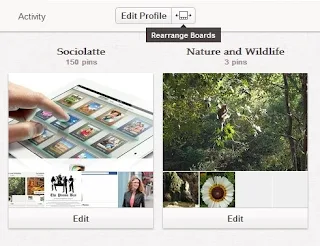
To rearrange your boards on Pinterest you would need to:
1. login to Pinterest
2. Click on your name
3. Choose 'Your Boards'
4. All your boards are now displayed
5. Drag and Drop boards
7. You can rearrange your boards in any order your choose.
Rearranging boards on Pinterest as as simple as Click on any board - keep pressing down while you drag the board to the place your want to put it. Release your hold and the board stays there.
Pinterest: How to change cover photos on boards
Wow, this is amazing, you can now edit your board cover on Pinterest. Now if you are new to the service what Pinterest helps you do is to create boards on which you can then pin your likes in the form of pictures and videos onto the board. This way other users can see all your special content in the form of pictures and photographs and be thrilled with the visual display. If however you are a seasoned users and have a lot of boards with numerous pins there is a special update from Pinterest. You can now select one of your pictures to become your board cover. This is important because when other users visit your profile they get to see your boards and they will click on a board usually if there is an interesting photo to be viewed. With the new updated you can now choose to display that one special photograph as your board cover image.
How to edit and choose your board covers on Pinterest
1.Login to Pinterest
2. Go to your boards
3. Hover over your board and an 'edit board cover' options pops-up
4. Clicking on edit will take you to a panel where you will be able to scroll through all your board covers and choose the one that works best.
5. Click on 'Set Cover' and you're done.
Please let us know what you think about this new feature in the comments section below.
Tuesday, April 3, 2012
Tools to measure your Pinterest influence (Pinfluence)
Now that you are on Pinterest and you have been creating boards and adding pins it's time to measure how popular your boards and pins have become. How many followers have you got, how many 'Likes' and how many repins. Put all of this into an analytics dashboard and you can view a comprehensive chat detailing how influential you have becomes and how much clout you wield on Pinterest. There are a couple of webapps that provide analytics based on your activity and those of people who follow you and those who repin your pins on Pinterest. Some of these webapps are still in beta and you will need to sign-up for an early invitation.
1. PinReach
This webapp will help you gauge your success as a pinner on Pinterest by providing you with your Pinterest influence and analytics. It will also give you an overall score and show the performance of your pins on chats with an overall score. You cna also view trending pins and this will help you analyze what people are doing right.
2. Pinpuff
This webapp is a tool for pinfluences and businesses. If you are a business on Pinterest then you might want to know how well all your investment in Pinterest is doing Pinpuff will help you do just that. it also helps you calculate the monetary value of your pins.
3. Pinerly
This webapps helps you do a few things - it can help you find people who share the same interests as you and then follow them. You can also unfollow pinners who are no more following you. Find out other popular boards and pinners on Pinterest and learn from them. Helps you schedule your pins so your followers are not overwhelmed by your mass pinning. View your stats and find out what you're doing right or wrong.
So whether you're a business or an individual and want to calculate your influence on Pinterest or how much your business is benefiting from your investment in Pinterest the above tools will help you do just that. Will also help you calculate your Pinterest ROI.
Wednesday, March 28, 2012
How Spammers are making money on Pinterest
 |
| Image Credit: rumkihn.com |
With the rise of Pinterest there is also the rise of people who are willing to create bots run them and spam the system to make a lot of money. BOTS is defined as Roberts, automated processes. Now there are users who have created BOTS also called internet robots are essentially software programs that run automated tasks over the internet. They can be cleverly written by Spammers to game internet sites. Pinterest it appears is now high on the list of Spammers. The reason for this is simple statistics show that 28.1% Of Pinterest Users Have A Household Income Of Over $100,000, 68% Of Pinterest Users Are Female. You now get the picture.
So how does a spammer exploit the situation.
Sign-up for an Amazon Affiliate Account, once you do this you get a code which can be used when you sell anything online on the web, using your site, blog or any other means. So once your on Pinterest you can start sharing pictures of items to sell and people who like the pics being shared will then repin them, comment and sometimes as it so happens click on the picture. Land on Amazon.com and make a purchase. Once this purchase is made it is linked to the Spammers account because of the affiliate link and the spammer gets a percentage. The Daily Dot ran an interview with a spammer named Steve who speaks about how he makes over $1,000/day.
The bots help by following many people and boards above the approved limit of 200 by Pinterest. They can also keeping pinning photo of items continuously, follow any number of users, repin and resubmit pins constantly. Effectively beating the system and breaking all rules.
Does this effect my Pinterest experience in any way
You are not exploited in the sense your account does not get compromised. Neither is your privacy violated in any way. Your money however gets swindled by spammers who essentially get you to buy something you might not want or need. This is the way it stands right now and it is up to Pinterest to stop and shut down accounts that belong to Spammers.
Source: The Daily Dot, you can also read Spammer gimme4free's report on the Black Hat World where he has a bot that is for sale.
Monday, March 26, 2012
How to hide your Pinterest profile from search engines
Now that you have a Pinterest it is time to get started with all the privacy settings you usually follow on Social Networks. One of them is the ability to hide your profile from search engines. There are many users who prefer not to be found by search engines and that way just stay and enjoy the service. Pinterest users have found the service as an amazing way to collect and curate all the videos and photos they love on the web. The web is full of amazing photographs and Pinterest is a way to map all the photos you love together and allow friends and other users to view your collection. All collections are organized as Boards and you can then add photos and videos as pins to the board.
By default your profile is available to search engines to crawl and index. This is also a quick way for people looking for your profile online to find you. It also means that your boards and pins are searchable by search engines like Google, Bing and yahoo. All this is good for people looking for traffic to their website or blog via Pinterest. If you however do not want to be found by search engines and want to set your Pinterest privacy otherwise. There is a quick and easy way to make sure your Pinterest profile is not found and indexed by search engines.
How to hide your Pinterest profile from search engines and prevent them from crawling and indexing your profile
1. Login to Pinterest
2. Hover over your profile pic and click on settings
3. Scroll down and then beside 'Visibility' you can choose either on or off and either be found or not be found via search engines.
Friday, March 16, 2012
The new profile pages on Pinterest are now live
 |
| CNNiReport profile page on Pinterest |
Pinterest the social media company that has risen to fame in 2012 has given profile pages a whole new makeover. Well it is not so bad as to give its users a shock but good enough to make a visible difference. When you click on someone's Pinterest Profile page you used to be able to see a whole list of pins that were added by that person and also a photo of the users on the left-hand side with number of followers and following. With the new redesign the profile pic and about the person has moved to the top and below that is a list of boards. To views all the pins on a particular board, you would need to click on it and then view all pins. This is a significant difference because Pinterest is opening up with its popularity gained and pushing itself to be at the forefront of Social Media. It is now ranked among the top 30 websites in the US even though the service is still invite only.
Here are a few facts about Pinterest's rise to fame
1. Traffic grew by 6,000% over the last 6 months on 2011
2. Drives more Traffic than Twitter and serves more referrals than Google+, YouTube and LinkedIn combined
3. The fastest site to reach 10 million users in the US in just 9 months
Pinterest is growing and at a fast pace, the new profile page design is not a huge breakaway from the traditional look but is significant as the service grows to be a part of mainstream Social Media. In fact most of its rivals are the ones benefiting from it like Facebook and Google+. Please leave a comment with what you think about the new profile pages on Pinterest.
Wednesday, March 14, 2012
Pinterest: How to track content being pinned from your site, blog or store
If you have still not found yourself wandering onto Pinterest and walking through all the gardens, bridal stores, places of beauty, exotic foods and so on, you have missed the darling social site of 2012. Pinterest is a place for you to create pins of your favorite photos and videos on the internet. So if you like gardens, you can pin all your favorite garden pics found on the internet onto your garden board. Poeple can view it and like your pin or follow your board. This is helping drive huge amounts of traffic to sites across the internet. It is also driving sales as people are pinning their favorite gadgets and things they like to buy. Which in turn is adding sales. So if you are someone who is running a website, blog, ecommerce web store or anything else. You might want to check and see if content from your website is being pinned on Pinterest. We are going to look at one simple way to do this on the web.
Simply go to:
www.pinterest.com/source/youwebsite.com
Click enter and you can see all the content from you blog, website or store found on Pinterest. If content is not yet found it is time to start doing something about it. Pinterest can change and increase traffic to your site. With added traffic you get added sales. There are other ways to keep a search and find your content on Pinterest by checking out the link below.
Source: Mashable
Wednesday, February 29, 2012
How to unfollow someone on Pinterest
If you have joined Pinterest then you are aware that you get followers. People who like your 'Pins' can start following your boards. The same works in opposite and you can start following people and their boards. So then thing that happens when you start following someone on Pinterest is that you automatically follow all their boards. Now there are two choices either follow all their boards or choose to follow only those boards that interest you. So if you choose to follow only 1 or 2 of their boards you can do so and this way you do not need to unfollow the person.

How to unfollow someone on Pinterest
1. Login to Pinterest
2. beside your name click the down arrow and choose 'Boards'
3. On the left-hand side you can see you profile. You can also see number of followers and the number of people you are following
4. Click on followers to bring up a list of people you are following
5. Click on the person's name who you want to unfollow
6. Below their name you see a grayed out button 'Unfollow All'
7. Click it and you're done - The Unfollow button now changes to 'Follow' clicking on it again will let you start following that person again.
How to unfollow only certain boards of a person
1. Login to Pinterest
2. beside your name click the down arrow and choose 'Boards'
3. On the left-hand side you can see you profile. You can also see number of followers and the number of people you are following
4. Click on followers to bring up a list of people you are following
5. Click on the person's name who you want to unfollow
6. You see a list of all their boards
7. There is a grayed out button 'Unfollow' below each boards
8. Click it
9. You're done - The 'Unfollow' button now changes to follow, clicking on it will let you follow that board again.
This way you still follow the person but not certain boards. So if you are not Pinterested in them anymore you can now Unpinterest people or their boards.
Monday, February 20, 2012
Pinterest: Why is there a waiting list?
Pinterest has caught the imagination of most users and everyone wants to check out this web-app that is in the news almost everyday. So popular that even Facebook is claiming that part of this growth is because of cleaver use of Facebook's open graph and Timeline. What this goes to show is how vital Pinterest is becoming and the way it works is so simple that it becomes addictive. To know more about how it works you can read our earlier post here. It is therefore important to note that with such fast growth no website would have enough server space available and therefore there is a waiting list. There could also be many other reasons as to why there is a waiting list? the guys who run Pinterest might want people's interest to peak and create a sort of excitement and people would like to talk about their new Pinterest invite. There are many reasons but all of it leading to one place: more publicity.
The best way to get an invite to is ask one of your Facebook friends already using the web-app to invite you or ask a friend who is already using Pinterest to send you an invite. If you request an invitation you would need to wait a few days but if a friend invites you, it arrives immediately.
Some Pinterest Facts:
The fastest site in web history to reach 10 million users
97% of Pinterest fans are women ( men will follow)
They have only 16 employees
Pinterest generates more referral traffic to websites and blogs than YouTube, Google+ and LinkedIn combined.
Subscribe to:
Comments (Atom)


+social+network+from+Microsoft.jpg)




