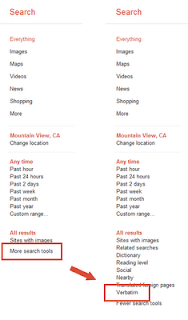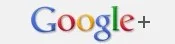Double-tapping on the home button of your iOS device will show you a list of apps running in the background. swipe left or right to see a list of all the apps running. Tapping on any app will close the app. This is a manual process and will take time and effort. You will need to move through all the apps to kill them. If you would rather do this with just a single tap or click, there is an app for that. The app known as 'Process Killer' is available both for the iPhone and iPad. It costs $0.99 and once downloaded will show you all the apps running and how much memory it is consuming.
How does Process kill work
Once you download and launch the app, you will simply need to pull down the list of process shown and once you release it. All the processes running in the will close automatically one-by-one. This is a really good one step process to save you the headache of stopping each app one at a time. The app will take care of closing all your iOS apps with just a single gesture.
Process Kill