Dav
Watch/Upload Short Viral Videos
Explore
- Play Tic Tac Toe online free
- Upload/Watch Short Videos
- Play Whack-a-Mole Online Free
- Bubble Shooter Online Free
- Relaxing Sounds
- Make Money with ChatGPT (eBooks)
- World Watch
- Happy Music
- Your Ad Here
- Contact | Send Tip | Ask a question
- Talk to our personalized "Side Hustle Helper" ChatGPT
- Privacy Policy
- Play Space Shooter Game Online Free
- Coloring Pages Free Download - Printable [Fantastic Worlds] [A4]
- Play Choose Your Own Epic Adventure Game Online Free
- The Ultimate Adventurer Personality Test
- What Type of Leader Are You? - Personality Test
- Diet Matchmaker: Get Tailored Diet Advice Here
- Play Hangman Challenge Game Online Free - Ultimate Word Guessing
- Memory Match Game Play Online
- Play Classic Snake Game Online Free
Saturday, November 3, 2012
Social Media Elections 2012 [Infographic]
Why HR must embrace Social Media [Infographic]
Wednesday, October 3, 2012
Picsho: Create image galleries from Social Sites
Social Sites like Twitter, Instagram and Twitpic have millions of photos being shared. Too bad there is not a single place for you to curate and collect all these images. A lot of the wonderful work being done by people gets lost in cyberspace. Web app Picsho changes all of that - you can use this service to quickly curate an image gallery and share with your friends via social networks like Twitter and Facebook. The best part is your gallery gets a permanent home on the web. This way your collections always have a home for you to refer to and all those amazing pics and images will be available whenever you want it. If you are creative enough you can build an image gallery that you friend will like and also share. Image curation on the net is not a new thing. We have already written on how to create an Instagram photo collage.
Friday, September 21, 2012
How to change Twitter header image
As you might have been seen there are a lot of profile's using the new Twitter header image. The header image works like Facebook's Timeline cover and Google+ cover image. So when people visit your profile there have a nice big banner image to view with your profile picture placed in the center of the image. It looks very impressive especially if done right. You can either do this on the Twitter App or on the web - the Twitter iOS App for iPhone and iPad is pretty easy to use and configure the new header image.
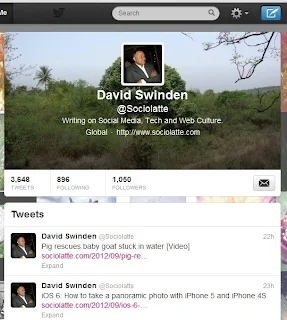
How to change the Twitter image on your iPhone or iPad
1. Open Twitter
2. Tap on the 'Me' icon on the top of your page. This leads you to your Twitter profile page.
3. Tap the 'Settings' icon under your profile image
4. Choose edit profile
5. Select change header
6. You can either choose 'Take a Photo' or 'Choose Existing Photo'. Take Photo will allow you to use your camera to take a picture and use the same as your header image.
7. Select save and your done.
How to Change your Twitter image on the web
1. Login to Twitter
2. Click the Cog icon on choose settings
3. Click on design and scroll down
4. Beside header click on change header
5. Select an image to use - click on save and you're done
Note: Recommended dimensions of 1200×600 and a Maximum file size of 5MB is what Twitter allows. Smaller images are fine but not too small as the quality of your header image will drop. Impressive images are sure to get more people to follow you. Be creative and make a connection between your header image and your profile or avatar.
http://www.youtube.com/watch?v=ZpRVtx_tGmM
Wednesday, September 19, 2012
How to update Twitter and Facebook with Siri
How to update Twitter and Facebook with Siri. To be able to update your Twitter and Facebook using Siri you will need to have the latest iOS 6 on your Device. Once you get it you can send out Tweets by simply speaking them and Siri will update Twitter with your Tweets. We do have a guide on how to get the latest iOS 6 on your device. Once you got everything setup and ready, you can now launch Siri and start sending Tweets based on your voice-based dictation. Once Siri has been opened all you need to do is say 'Tweet' followed by your update. Once you update is ready Siri will send out your tweet to all your followers. You can also tag people if that person's Twitter name is in your contacts. This way you can mention your friends in your Tweets. 
Sending a Facebook status update is even simpler. Tell Siri 'Post to Facebook' and anything you say after Facebook will be used as your Status update. Once you message has been reviewed simple post and it get onto your Facebook status. We are sure there will be many other tips and tricks and if you do have some, please let us know in the comments section below. iOS 6 comes with such deep Facebook and Twitter integration that you can tweet from just about anywhere on your iPhone, iPad or iPod Touch, like updating from your Photos etc.
Sunday, August 26, 2012
Twitter: How to remove location from all your Tweets
Twitter does have the geolocation ability turned on and you can add location to your tweets. What happens when you have been using it for sometime and then decide it was not the right choice. There are many reasons why you now might want to remove all location information from your tweets. You might have accidentally have added location or you might have turned on or enabled the feature and you now want all your past tweets not to carry your location information. This is fairly easy to do on Twitter and these steps will help you accomplish just that.
How to remove all location information form your past Tweets on Twitter.
1. Log in to Twitter Account Settings Page.
2. Below Tweet Location you find the greyed out button 'Delete all location Information'
3. Click on it and confirm
4. You're done it might take up to 30 minutes for the whole process to complete successfully.
You can continue playing around with adding location but whenever you want to delete all location information you can always come back to this tool and clear all location information.
Wednesday, August 15, 2012
Medium: The new Blogging tool form the Twitter Founders
 |
| A typical collection found on Medium |
Twitter founders Biz Stone and Evan Williams have launched their latest project. It is now open to sign-up with your Twitter account but not ready for use. You can log-in and read about it but might have a wait a little to actually use the service. The founders have a history on the internet for launching projects that changed the face of the web - Blogger and Twitter. Blogger being a full-fledged blogging service which was bought by Google and Twitter - a micro-blogging service. Coming with such a background makes the web wonder if their next project will have this kind of success again. This project comes from the Obvious Corporation.
Tuesday, July 24, 2012
Twitter for Nokia now available
Nokia is the most used mobile platform in the world and is now offering a native Twitter experience for all Nokia Series 40 phones. Series 40 is a software and UI platform used in all Nokia mid-level and some luxury phones. It is the most widely used mobile platform in the world with hundreds of millions of devices running on series 40. With the company announcing in 2012 that 1.5 billion S40 devices have been sold worldwide. So if you own a Nokia phone and till now did not have a Twitter native app for your Twitter enjoyment, well here it comes you can head over to the OVI store of Nokia and get the Official Twitter App for your Nokia phone.
The Official Twitter App for Nokia allows you to read all of your Tweets connect with others and do all the things on Twitter that you normally do on your PC. The Twitter phone experience is something that Nokia phone users were denied till now. Once you land on the App page you can use the Nokia phone selector to see if your device is compatible. So use the link provided below to get Twitter for your Nokia phone now.
Official Twitter app for Nokia Phones
Friday, July 20, 2012
Charlie Sheen would have stayed on Twitter it the founders had called and thanked him
 |
| Charlie Sheen talking about why he decided to quit Twitter |
That's right folks, Charlie in an interview with Extra confessed that he has quiet Twitter even though his follower count was coming up to 8 million. He further said that he felt it was an invasion of security and privacy. He said that the whole Twitter thing reminded him about his past and the words he made famous like Tiger-blood and Winning. Winning still applies he said as that can be seen with his new TV-Show 'Anger Management'. But Twitter kept digging into his past and he also says that he did not make a dime with his Twitter account. Yes, people were approaching him to promote stuff in exchange for $ but he did not do it he says. Some good-old fashion fun is what he likes. The guys who run Twitter did not call him even once to say 'Thanks You'. Thanks for putting us on the map. If he ever returns he would with the S in Sheen changed to $. Kind of like Kardashianville. Make the bucks and to hell with everybody. Watch the video below and see for yourself.
Thursday, July 19, 2012
How to set Twitter to ask for personal information and not just username before a password reset
This is just a simple tip to ensure you keep your Twitter safe and not loose control of it. When you normally use Twitter and want to reset your password - you will be required to just enter your username login to your account and change your password. All very quick but if you are on a public computer or share a computer it might be advisable to add an extra step before your password can be reset. This is to ensure one extra level of safety, since anyone viewing your profile on Twitter can see your username and might be able to guess your password. This of course if just an assumption - you password might actually be much stronger and difficult to guess. Well, whatever might be the reasons and you want an extra level of security before your password can be reset here is how to do it. You can set Twitter to ask for personal info before a password reset can be done.
How to ensure Twitter asks for your email or phone number before resetting your password
1. login to Twitter
2. Click on the drop-down arrow beside the people icon and choose settings
3. Scroll all the way down and beside 'Reset Password' check or tick the box in front of Require personal information to reset my password
4. Click on 'Save Settings' and you're done
Now your password cannot be changed unless your correct email address or phone number is provided.
Friday, July 13, 2012
Twitter HQ flashmob (Official video)
 Twitter did something and also gave it a philosophical annotation 'If you can't Bieb them, join them' - Abraham Lincoln. Well the story about this flashmob is this. Twitter called all of its employees for a hackweek project on July 12th. When employees were in the cafeteria Justin Bieber's song 'baby' is heard over the speakers. A male Twitter employee jumps up on the table to begin his routine and is soon followed by the mob. This flashmod also has a hashtag #flockmob you can also find people speaking about it on Twitter using the hashtag #hackweek. justin Bieber is set to cross 25 million fans in maybe a day and will become the second most followed person on Twitter, only behind Lady Gaga who has 27 million followers. So check the video out below and also let us now your favorite flashmob video on YouTube.
Twitter did something and also gave it a philosophical annotation 'If you can't Bieb them, join them' - Abraham Lincoln. Well the story about this flashmob is this. Twitter called all of its employees for a hackweek project on July 12th. When employees were in the cafeteria Justin Bieber's song 'baby' is heard over the speakers. A male Twitter employee jumps up on the table to begin his routine and is soon followed by the mob. This flashmod also has a hashtag #flockmob you can also find people speaking about it on Twitter using the hashtag #hackweek. justin Bieber is set to cross 25 million fans in maybe a day and will become the second most followed person on Twitter, only behind Lady Gaga who has 27 million followers. So check the video out below and also let us now your favorite flashmob video on YouTube. Sunday, July 8, 2012
Twitter gets Search Autocomplete
Twitter search was always not what you wanted it to be with so much missing. The Twitter Team however have been working hard and have now introduced 'Search Autocomplete'. In may Twitter introduced related queries and spelling corrections in search for iOS (iPhone and iPad) and Android based SmartPhones. So if you start a search on your Smartphone as you type your search term spellings wold be corrected and related queries would show up - works the way we see in Google. You enter a term and spelling corrections are suggested as well as from the drop-down a list or related search queries. With search autocomplete Twitter seeks to take this a little further and their experiments with search seems to have produced some amazing results. In addition to autocomplete Twitter will also have 'People you follow' search results. So now when you search fro let's say a hashtag - you get results from 'All' and from 'people you follow'. So you can see what the people of Twitterverse are saying and what the people you follow are saying about a trending topic.
Twitter Autocomplete: How does it work
1. Enter your search terms and as you begin typing you get a list of terms from the drop-down. Chances are your search term shows up even before you finish typing it in.
2. After you enter your search you find the most relevant articles, Tweets, images and videos for your query.
3. below this you will find results from 'All' and results from 'People you follow'. By default all results are show from all but if you want to see what people you follow are saying you will have to click the people you follow link to find Tweets from them.
Further improvements to search include real name search. Now when you search for a person by name you get results that match their name with the account they use. so even if their account handle is different you get to see the real name account name and tweets from them.
Source: Twitter Blog
Wednesday, June 27, 2012
How to make a photo collage using your Google Drive photos
We have already covered how to make a Instagram photo collage, how to create a Facebook cover with your Instagram collage photos and how to create a Twitter background with Instagram collage photos. One of the Apps we mentioned was GetLoupe, a launch partner for the Google Drive API announcement at the Google I/O Conference. One of the key things that can be accomplished now is the ability to create a photo collage using all your photos available in your Google Drive. So if you already have Google Drive you can start right-away. If you do not have Google Drive the cloud storage app from Google you can get it right now by going to google.drive.com.
Creating a photo collage can be great fun and it seems to be fast becoming one of the fun things people are doing online. Once you create a collage you can then share it with your friends or just share it privately. To get started creating a Collage from pics, photos or images available in your Google Drive you would need to go to GetLoupe.com to get started. Once you on the App you can then use this link for detailed instructions provided by our friends from Loupe. Instructions on how to create a photo collage using your Google Drive pics.
Tuesday, June 26, 2012
How to create a Instagram Photo Collage for use as your Twitter Background using InstaBG
 |
| Click image to expand. |
Instagram photos are all the rage on the internet and they show no signs of slowing down or dying out. There are a whole lot of Apps coming out that make use of those amazing Instagram photos. We previously wrote about how to create a collage using Instagram photos and how to create a Instagram Collage for your Facebook Timeline. You can now use this same magic with InstaBG - no marks for guessing that BG stands for BackGround. This is a really cool Twitter App that lets you create an amazing background with nothing but Instagram pics, photos and images.
How to create and set a Twitter background with your Instagram images.
1. You will first need to access the app at InstaBG
2. Once your on the Panel you can then target photos you want to use. Choose from All - which will allow you to use other people's public Instagram photos. If you want to use your photos enter your Instagram ID and access all your pics. You can now choose category and then tags.
3. Next choose if you want you collage to auto update or remain the same.
4. Choose the order of the collage - new, popular or random
5. Choose your layout - select small if you want a whole lot of snaps
6. Next layout, spacing and rounded. Choose the collage type that best suits you.
7. You can now display the date along with the pics used and the number of likes each photos has received.
8. Click on preview - if you like it you can set this image as your Twitter background. Sign-in to Twitter before using the app or add your login details and you're done.
InstaBG
Friday, June 15, 2012
What happens when I follow someone on Twitter
Have you ever wondered what actually happens when you follow someone on Twitter. How are you benefited and could you also do without it. Since everything on Twitter is public and therefore accessible whenever you want. What are the benefits of following someone on Twitter and does it come with any privileges and advantages?. Apart from inflating the ego of the person you have followed. Trending topics on Twitter are sometimes much more fun than following a bunch of people.
Purpose of following someone on Twitter
1. You want to get all their public Tweets as soon as it happens.
2. You can keep a track of all that person has to say on Twitter.
3. You're a fan and like to know more about what that person has to say.
4. You cannot DM (Direct Message) them unless they follow you back
5. You can Retweet their tweets however.
If you're wondering how to send a tweet to a celebrity we have another post for that which can be found here.
What happens when you follow someone on Twitter
1. You get all their Tweets in your Twitter feed
2. You can keep a track of them and Retweet their tweets
3. You cannnot send then a DM but they will be able to send you a Direct Message.
So if you are really not a fan but want to check out a person's updates once in a while you don't need to follow them. Just check their profiles once in a while. Please leave a comment below to continue this discussion.
Thursday, June 7, 2012
Stevie will convert your Facebook and Twitter feed into a TV show - relax, sit back and enjoy!!!
Stevie TV is an Israeli startup with an amazing idea. You login with your Facebook ID and then begin to watch your profile coming to life like a TV program. It makes things much more interesting. While running YouTube videos shared by your friends, status updates also appear along with photos and birthdays being shared. of course you are the star of this TV program - hopefully. If you are one of those users who are very active on Facebook, sharing a lot of photos and videos - interacting a lot with your FB pals. This TV show is going to be interesting. This takes the boredom out of scrolling all the way down to find out latest updates from friends and family - with Stevie it all flows together as a TV program. Talk about Social TV, this gives a whole new meaning to the term. You can watch your program either on your PC screen or hook it up to a TV screen and watch the movie.
Stevie: How does it work and how to get started.
You would need to access mystevie on the web or on your mobile device ot get started. At present you can signin with your Facebook ID, allow the App permissions. This will give you a better broadcast experience. if you do not allow the app permissions to your news feed and other info, a TV show will not be able to be created. Once you allow the app permissions. You can sit back and watch your profile come to life in a very TV show kind of way. You can invite your friends and share your shows. taking social media to the next level.
How do I connect my Twitter account?
Once you launch Stevie and your TV broadcast show has started there is a COG icon on the top right-hand corner, click on it and you can then connect your Twitter account. Gets more interesting with your Twitter account connected.
How to start my TV show?
On Stevie click on 'Start Your Stevie' to get started.
Does Stevie have any keyboard shortcut keys?
Yes, you can remote control the show and please find below a list of keyboard keys that you can use.
Fed up with your own profile you can click on the colored stack icon to watch other shows. You can also save your shows as 'The Comedy Strip' etc. You can actually use your videos to create shows and build your social TV audience. The App has a lot of promise and lets see where it goes. If you do give it a twirl, please leave a comment and let us know what you think about the service.
Stevie also get the iOS app here and Andriod App here.
Tuesday, May 29, 2012
No Church In The Wild video released by Kanye West and Jay-Z
No Church In The Wild is now trending on Twitter and after you watch the video you will not be surprised, as to why. The video by Kanye West & Jay-Z featuring Frank Ocean & The-Dream draws inspiration from all the Occupy Wall street and other protests that have made international news. Last October Kanye West appears in the Occupy Wall street protests in Manhattan and although there for a brief time the experience must have shown him what happens when people and police clash. The title of the song itself has a lot to say. When you out there and protesting anything can happen. Innocent people can get pepper sprayed and a lot of others can get hurt. The video itself shows damage caused by both protesters and cops.
The video was shot in Prague and shows both protesters and cops at war. The clip is quite savage and depicts what happens when the cops and protesters clash. The video does not take sides and has over 200 extras divided into cops and protesters. The video was released just a few hours ago. Started trending after director Romain Gavras tweeted about the video.
Monday, May 28, 2012
Bump: Easily transfer photos from mobile to PC by bumping them together
There is nothing misleading in the title, if you are new to the new App Bump; that is exactly what happens. You can use the App available for both iOS and Android to easily transfer photos between devices by bumping them together. Now the app has gotten even better, once you add selected photos you want to transfer to your PC. Bump you phone to your PC, hit the spacebar to conform and then like magic your photos get transferred, no headache whatsoever.
Bump: How does it work
If you are new to Bump, it is an app that lets you share files, photos, contacts and apps between devices easily by bumping them together. The app uses your Geolocation to make sure that your bumps work perfectly and it is best to let Bump use the Geolocation of your browser to ensure there are no mistakes in transferring files. So to transfer photos to your PC you would need to bump your spacebar with your phone. If you worried that it is too fragile and cannot deal with a bump. Simple hold it down and bump your phone anywhere on your PC, to let the magic begin. Once you bump them together your photos will download to the Bump web interface and from there you can drag them to your desktop, batch download them or get a link to share them on Facebook.
Bump also works like a social network, you can your friends can share photos and files, find other friends who are also using Bump, share and connect using LinkedIn, Facebook and Twitter. Available for iPhone , iPad and Android Phones.
Bump
Thursday, May 24, 2012
If Google can't find the answer, it's not a question.
'If Google' is now a trending topic on Twitter with people using the 'If Google' to come up with cool ideas to finish the line. One of the Tweets that is going the rounds if 'If Google can't find the answer, it's not a question'. That's right if Google cannot find the answer then you question is really not even a question according to many users. Here are a few more interesting Tweets being offered up by users on Twitter.
1. If Google could come to my exams with me, then I would be happy
2. If Google was in my mind I would be the smartest person ON EARTH!
3. If Google can tell us where we left our keys at life would be easier.
4. If Google were to disappear, then homework will be twice as hard!!
5. If Google was a teacher, I would be a happy student...
6. If Google didn't exist we'd all be screwed
Follow this trend to know what people are Tweeting about 'If Google' - imagine a world without Google and you will also be able to add to this trend. For now the most popular If Google post is If Google can't find the answer, it's not a question.
Here is another tweet from another user 'If Google died, there would be A lot of crying. More than A persons death'. Simply goes to show how important Google has become in people's lives. Especially for students who rely so heavily on Google to get their homework done. Here's another tweet that holds a lot of truth in it 'If Google was not invented, some people may not graduate!. Might be true for a lot of people who have managed to find free study tutorials online. All brought together by Google. Their popularity continues to grow and more and more people appreciate all that Google has done for them. If Google did not exist - If Google didn't exist, I wouldn't exist as well, wouldn't I?, tweet offered by another people. So go ahead people and show some love to the search engine that has learnt so much about us and has always been a help in times of trouble. One last tweet from another Twitter users - If google didn't exist we would still be monkeys eating bannnnaaaannnnaassss.
Friday, May 18, 2012
How to change your username on Twitter
 |
| Image Credit: Icon Texto |
Changing your username name on Twitter is an easy task. There are a few things to remember however before you change your username. User names are very very important especially if you have managed to gain a fairly large number of followers. You username is associated with you and your account on Twitter. So before changing you username it is advisable to let your followers know about this change. On Twitter you would need to remember that there is difference between your real name and your user name.
Difference between your real name and username
1. when someone searches for you and finds your Twitter profile. Your real name is displayed beside which your username is displayed.
2. Your username is what people use to send your 'Direct Messages' (DMs) and @replies. Your real name is what people use to identify you with.
3. Your real name is your personal identifier while your username is your location on Twitter.
4. You can change your name at any time, it will simple reflect in your account. If you change your username on Twitter, you
This means if people send you a DM or an @reply to your old username, it will not reach you. You new username needs to be picked-up by Google once again. Anyone speaking about you on Facebook or other social sites will not automatically land on your new profile but will go to the old username. This means you need to work on everything once again. So tweets sent to Facebook and Linkedin from your old username will not redirect to your new username.
How to change your username on Twitter.
1. Login to Twitter
2. Click on the drop-down beside the human image icon
3. Click on settings
4. You can now change your username. If you are already logged-in to Twitter click here to go to your settings page.
Please leave a comment below to continue this discussion.














