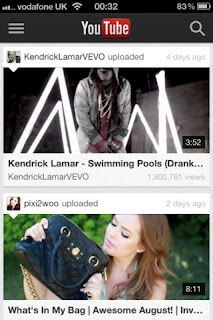Download Facebook Touch app for Windows 8 here. Image via Addictive Tips.
Showing posts with label Apps. Show all posts
Showing posts with label Apps. Show all posts
Thursday, December 6, 2012
Facebook App for Windows 8 - Facebook Touch
Facebook does not have a native Facebook app for Windows 8. In fact even if they do build one, it's going to take some time. Facebook and Microsoft have a comfortable relationship and it therefore is comes as a complete surprise that Facebook are not going to building a native app for Windows 8, this according to VentureBeat. So there's no telling how this is going to turn-out. Maybe Facebook is secretly building a Facebook App and if that is not the case maybe Microsoft will build one. Whatever maybe the outcome if you want the FB experience on Windows 8 -- Facebook Touch might be the App to go with. With Facebook Touch you get the whole Windows 8 and Windows RT experience. Facebook Touch can be downloaded onto your PC, Tablet or other device and brings the Facebook experience to Windows 8 devices.
 The app comfortable brings the touch experience to Windows 8 devices and also brings all Facebook features that users are familiar with. You have Chat, Timeline, Notifications and all other features found on the web version of Facebook. The app is free to download and use and is pretty good on Windows 8 tablets and other devices. So if you need a Facebook App or your Windows 8 phone or tablet give Facebook Touch a whirl and let us know what you think in the comments section below.
The app comfortable brings the touch experience to Windows 8 devices and also brings all Facebook features that users are familiar with. You have Chat, Timeline, Notifications and all other features found on the web version of Facebook. The app is free to download and use and is pretty good on Windows 8 tablets and other devices. So if you need a Facebook App or your Windows 8 phone or tablet give Facebook Touch a whirl and let us know what you think in the comments section below.
Download Facebook Touch app for Windows 8 here. Image via Addictive Tips.
Download Facebook Touch app for Windows 8 here. Image via Addictive Tips.
Tuesday, October 9, 2012
Core Monitor: Monitors iPhone memory, battery and device information in real time
With the new iPhone 5 and other Apple products that are good at optimal battery usage and system power. There is always a need to keep track of what is going on, on your iPhone and iPad. There are a lot of Apps you can use to monitor your system use for your Desktop PC and Android phone. Very few however for iOS devices. Core Monitor is a free App available in iTunes that will help you review your system resources and how well they are doing in real time. The app works best with non-jailbroken devices. If your device is jailbroken you can view the app on your SBSettings.
Core Monitor: How it works
The app once installed can monitor your memory, battery, processes, disk information and device information. You can get a good idea of the work your CPU is doing in real time, monitor your system processes and all background applications, currently running. It also provides a full charge notification to prevent harmful over-charging. One of the benefits of knowing all this information is to be able to keep track of your iPhone or iPad and learn how to use it more sensibly. With optimal use of your device -- not to mention the ability to learn how your devices operates and the amount of power it uses. Knowing what's keeping your memory busy and how much battery life is left for various functions, helps you keep your device running without any hiccups.
device information. You can get a good idea of the work your CPU is doing in real time, monitor your system processes and all background applications, currently running. It also provides a full charge notification to prevent harmful over-charging. One of the benefits of knowing all this information is to be able to keep track of your iPhone or iPad and learn how to use it more sensibly. With optimal use of your device -- not to mention the ability to learn how your devices operates and the amount of power it uses. Knowing what's keeping your memory busy and how much battery life is left for various functions, helps you keep your device running without any hiccups.
Core Monitor for iOS
Core Monitor: How it works
The app once installed can monitor your memory, battery, processes, disk information and
Core Monitor for iOS
Saturday, September 15, 2012
Get the new YouTube App for iOS 6 and iPhone 5 [How-to]
Pre-orders of the iPhone 5 have already sold out and the iOS 6 is just days away from landing on people's phones. One thing that the new iPhone and iOS will not come with is the stock YouTube app. There are many reasons for this and the main one being the fierce competition between Google and Apple - a number of lawsuits persist between the two companies. Apple did announce that YouTube will come out with its own standalone app -- that is just what happened. Just days ahead of the release of iOS 6 YouTube launched its new stand-alone app in the app in the app store. The older stock version of YouTube available for the iPhone, iPad and iPod is something most users are familiar with. The new app however has added features and capabilities that make using it all the more better.
Improved features found on the new YouTube app for iOS.
You can now browse channels you have subscribed to by swiping right from the left side of the screen.
New options for sharing videos with your Facebook and Google+ friends.
The search bar now comes with auto-suggestions and voice-search option.
Once you log-in using the pop-up screen you can design your YouTube homepage to display options that you want.
Subscribe button available below each video
You can play video both in-play and full-screen mode.
Get the new YouTube app for iOS here
Wednesday, August 29, 2012
CircleMe gets 'Plant Guides' to help you discover more
CircleMe the iPhone app people use to plant virtual plants in locations they like now gets an added feature 'Plant Guides'. The way to plant on the app is that once you find something you link you can leave a virtual plant for other users to find and water. By water we mean add stuff to and help it grow. So users can plant a movie, a song, an actor whatever you can think of. These plants are left with messages that other users can then pickup and enjoy. So when you go to a new place you can check out all the plants and see what other people are saying about them and other fascinating facts left by other users. This ability to geo-tag locations and share with everyone or only people form your trusted network is an opportunity to discover new places whenever you walk by.
Plant Guides - the newest feature from the app are plant guides provided by select partners. These selected partners will curate and display plant guides that are really interesting and worth discovering. The first partnership is with Cibando - The Cibando Plant Guide. Offering plant guides to the tastiest places to eat in Italy. So if you're roaming around in Italy and not sure where to have lunch, check out this plant guide. There are two other partners that offer plant guides - 1. The Art-masterpieces Collection and 2. The Boutique Plant Guide. The former offering the most famous works of art to be found around the world and the latter a guide to some of the most famous boutiques around the world.
How to find 'Plant Guides' in CircleMe's iPhone app.
1. From the menu button navigate to 'Brand new plants page'.
2. beside 'Near You' it the 'Plants Guides button' - click it to see the three new guides.
CircleMe for iPhone and iPad. Check out their blog to learn more.
Tuesday, August 21, 2012
How to send Skype pictures on iPad, iPhone Apps
Skype one of the most used apps both on the web and SmartPhones have updated their app. This was one of the most requested and missing features on the Skype App for iPhone, iPad and iPod. With Skype version 4.1 you can now send photos using your iPhone or iPad - with no size limitation on your photo. You can send and share photos already available on your phone or click a new one and share with all your Skype friends and contacts. The new feature is called: Photo Sharing for iOS. This also allows you to send large files and photos to friends without having to pay expensive MMS charges. This also bypasses the Email size of photos you can send, something that is imposed by email service providers. How to send Skype pictures on iPad, iPhone Apps.

How to share photos using Skype for iPhone or iPad.
1. You need to update the App to the latest version available for the iPhone or iPad.
2. Tap on the name of a contact yo want to share a photo with. Make sure the contact is setup for Instant Messaging (IM)
3. Tap on the send photo button to choose from a photo already available or snap a new one.
4. Compose your message and then click on the send button
5. You photo is sent if the person is online if not the photo gets sent once that person login to Skype. Your contacts can also send you photos in return
Another notable enhancement is that the new Skype for iOS is less of a drain on your battery. So you now log-in to Skype and keep it turned on for as long as you like.
Get Skype for iOS version 4.1 now
Thursday, August 16, 2012
How to setup geotagging on your Instagram Photo Map
Instagram have updated their iOS and Android apps. One of the main features being touted about the new and updated version of the app is the ability to add geolocation to your photos. This helps in better discovery of your photos and when people visit your 'Photo Map'. Photo Map will display all the photos yo have added to your map by visiting the different places of your map. You might not want to add all your photos to the Photo Map and so there is the easy ability to select or deselect which photos you do not want appearing on the map. So only photos you are comfortable with can be added to the map. Instagram has more than 80 million users and many of who would not mind adding a location feature to their photos. This gives people who are viewing photos a better idea of there they have been taken. This tool can also be used to discover new places and locations. You can also use it to find beautiful places for your next vacation.

Instagram Photo Map: How does it work
How to setup and get Photo Map on Instagram
You will need the latest version of Instagram 3.0 for your iPhone or iPad and is available here. Android users can get Instagram 3.0 here from the Google Play store. Once installed you will see the new tab - photo map. Once you tap and navigate there you will see photos you have geotaged in the past grouped together with location.
How to add or remove photos to set up your Photo Map
Using Photo Map for the first time you will see all photos grouped together with geolocation that you might have added in the past. From here you can tap on any image which have the green tick mark to deselect the photo or just let it be and it is kept on your Photo Map. You will need to review all the photos and once your satisfied you can tap done to create your map.
How to edit Photo Map
You will always have the ability to remove or add photos to your photo map in Instagram. Simply navigate to your photo map and click the 'edit' button that appears in the upper right corner.
How to view your friends' Photo Maps
Navigate to your friends profile and click on 'Photo Map' - now you can navigate to all the places they have been to. To view photos grouped together tap on the stack and tap once more to view the photos on a grid.
How to add photos to Photo Map while uploading
While posting in the future make sure 'Add to Photo Map' is turned on. You can also add location and than click share to share with your pals on Facebook and Twitter.
If you want the visuals please check the video below.
http://www.youtube.com/watch?v=5VcX7_W9zf8
RealPlayer for Android now available
 |
| A screenshot of the App |
RealPlayer the music player for desktop PCs that we have been familiar with but no more regarded as one of the premier media players on the internet - have decided to do something about it. They have targeted mobile devices and plan to once more reclaim the title of premier music player on mobile devices, SmartPhones and Tablets. There have been a huge features announcement and the app which till now was in Beta, is now ready for download as a full-fledged app. To start with the app is multilingual and supports 9 languages; supports multiple file formats, play music and videos and can be used to browse photos.
Among the other features that are available are voice commands for search, sharing on your favorite social media sites. You can also move the app to your SD card. You can also use the app without unlocking your screen - for easy playing of all your music and video files. The app also promises a fine tuned graphic equalizer which allows you to fine-tune the output sound of the music you're listening to. Another important feature to note is that the developers of the app promise no ad - that's right no advertisements to be show in the app. RealPlayer promises a totally new experience to handle all your media files on your mobile device. Android users can download the app now at the Google Play store.
Download RealPlayer for Android now
Labels:
Android,
Android Apps,
Apps,
Free Apps,
Fresh,
Google Play
Tuesday, August 14, 2012
Pinterest App for Andriod, iPad and iPhone now available
 |
| Some of our pins on Pinterest |
Pinterest the darling of the internet in 2012 which has finally opened its doors to everyone (Aug 8), now has an official iOS and Android app. So if you have been waiting for the ability to use Pinterest on your iPhone or Android phone - it is finally here. The wait has been long and it seemed the Pinterest would take forever to open its doors to everyone and not just those with invites. Things have changed however for the startup and they seem to be really opening up with the new Apps and the everyone one is invited for the feast kind of thing.
Pinterest has taken up a lot of time from users especially those who like all those pics pics found on the internet. Companies have also been able to ride the Pinterest wave and gain a lot of traffic from their followers and fans. If you are able to run a successful Pinterest campaign you will be rewarded with a lot of traffic and a lot of word of mouth or should be say pins. Repinning of good stuff is a favourite past-time of many users. Pinterest also received a $100 million round of funding in May and is valued at 1.5 billion.
Download the Pinterest App for iPhone and iPad here.
Download the Pinterest app for Android phones here.
Labels:
Android Apps,
Apps,
Free Apps,
iOS Apps,
iPad Apps,
iPhone Apps,
Pinterest
PlayStation 3 gets a new YouTube app
There is an all new YouTube app available for PS3. The new app has some cool new features that every gamer will love. You can watch all your favorite YouTube videos now on the big screen follow your favorite channels and upload videos of your games. The new YouTube app for PS3 comes completely designed for PS3 controls and the big screen.
So whats new with the YouTube app for PlayStation 3
1. Search - the new app comes with search suggestions and instant video results as your type. The feature of search that you have been familiar with on your PC. With search suggestions YouTube helps you find much more easily the videos you're looking for.
2. Your Subscribed Channels - all the channels you like and follow will now be available on the app. These will include HD videos and official music videos.
3. Your phone as remote - use the quick pairing process to use your phone as a remote as you enjoy your videos on the big screen. So search for videos on your SmartPhone and with the click of a button it will play on the big screen. You can also use your phone to control the video while it's playing.
So how to get the new YouTube app for PS3.
You can get the App at the PlayStation store and it's available under My Channel. Currently available in North America. YouTube have announced however that the app will soon be available in more countries.
Source: YouTube Blog
Sunday, August 5, 2012
How to replace all baby photos on your Facebook with cat photos
This seems to be so annoying to some users that there is a new app that will do this. Once installed it will search your Facebook News Feed it will search for all those baby photos and replace them with pictures of cats and other awesome stuff. The purpose of the app is to make sure that you don't have to look at all your friends' annoying kids anymore. It is also a fun app and you need to try it out to see how it works.
Unbaby.me: How does it work
This is a Chrome Extension and will not work on other browsers.So open your Facebook in Google Chrome head over to the app and simple click on the install button. Once the app has been installed you can then allow it to work naturally. whihc has some limitations. basically the creators of the app have made it to search by default keywords like cute, mommy etc. You can however add your own keywords and if you don't want to see your friends' vacation shots you can do that also and thereby get your daily dose of cat photos. If you don't like cats however you can set the app to use a feed from your favorite RSS feed like Nasa's POD feed or add an Instagram feed and change the tags to dogs or cute animals or whatever else you want.
Unbaby.me
Tuesday, July 24, 2012
Twitter for Nokia now available
Nokia is the most used mobile platform in the world and is now offering a native Twitter experience for all Nokia Series 40 phones. Series 40 is a software and UI platform used in all Nokia mid-level and some luxury phones. It is the most widely used mobile platform in the world with hundreds of millions of devices running on series 40. With the company announcing in 2012 that 1.5 billion S40 devices have been sold worldwide. So if you own a Nokia phone and till now did not have a Twitter native app for your Twitter enjoyment, well here it comes you can head over to the OVI store of Nokia and get the Official Twitter App for your Nokia phone.
The Official Twitter App for Nokia allows you to read all of your Tweets connect with others and do all the things on Twitter that you normally do on your PC. The Twitter phone experience is something that Nokia phone users were denied till now. Once you land on the App page you can use the Nokia phone selector to see if your device is compatible. So use the link provided below to get Twitter for your Nokia phone now.
Official Twitter app for Nokia Phones
Thursday, July 19, 2012
How to watch the Olympics London 2012 live on your iPad, iPhone or Android Phone
Now for those of you who travel a lot and are not able to watch the games on your television or PC. There is an app for you - BBC Olympics. Courtesy of the BBC comes an App for your iPhone, iPad or Android based phone to watch the Olympics on the go. The app offers up to 24 live video streams, video highlights of the action including interviews with the athletes. Something special being offered by the app is an individual page for every athlete participating in the Olympics, a single page for every country and a single page for every sport. This is a feature that would be a must have for die-hard-fans of each sport being played in the Olympics. So if you want to follow Usain Bolt or Michael Phelps and see if they live up to his reputations. This app will be able to follow all the do, including each event and all interviews. You can also customize the app and add your favorites to the top bar. You can also share all those stories, wins and moments with your pals on all your favorite social networks like Facebook, Google+ and Twitter. So get the app now and prepare to watch live steams of your favorite events from London 2012.
BBC Olympics App for iPhone and iPad
BBC Olympics App for Android
Labels:
Android Apps,
Apps,
Free Apps,
iPad Apps,
iPhone Apps,
London 2012,
Olympics
Saturday, July 7, 2012
London 2012 Olympics Official Apps for iPhone, iPad and Android now available
With all the excitement building up to London 2012, with Usian Bold loosing to his own teammate and the same thing happening to another Olympic favorite - Michael Phelps. There is a lot of hot news and a whole lot of excitement and expectancy surrounding the London Olympics. It is only natural that you will want to follow all the action on your SmartPhone. The official London 2012 App is now available for both the iPhone and all Android phones. Key features include results, live updates, calendar schedule, details of sports, medal tables and athlete profiles. Users can also follow specific countries, and receive official news and updates tailored to them all in one app. Download these apps if you want to keep up with all the action. Especially if you are on the go and don't really have time to sit down and watch so much as keeping up with all the action. These Apps are officially released and can help a great deal.
1. London 2012 Official App for iPhone and iPad.
With this App you can follow specific categories like Athletes, medals, sports, live schedule and my games. With my games you can follow and track specific countries.
2. Olympics 2012 London Android App.
This App's features are similar to that of the iOS App and you can follow specific athletes, countries and games. Get the live schedule of all games right on your phone and then tune in to watch your favorite games and sportsmen.
Wednesday, July 4, 2012
Google Drive for iPad now available
Google Drive the cloud storage service from Google is finally available for the iPhone and iPad. The service lets you store your files and folders in the cloud and syncs all your storage devices together. So when you update or store a file on one of your devices that has Google Drive all the other devices of yours that have Google Drive, get updates automatically. There are however a few features that are not working currently in the iOS version of the App, that turns out to be quiet a disappointment. For now once you get the App on your iPhone or iPad, you will only be able to view photos and docs without the power to edit anything online. You will have to do this from your PC.
So if there is no way of editing what might be the use of the App you might ask. Well, there are many uses. Especially if you are one of those people who have stored a lot of recipes on your Google Drive, you can now carry your iPhone or iPad to the kitchen for easy instructions use. You can also show all those pics you uploaded to Google Drive on your iOS device. The Android version of the App lets you do much more like editing and uploading new files and also the ability to share. The iOS version is sort of not fully functional in those terms but still useful. Also remember that will Google Drive you get 5MB of free storage. You can still share all your files with friends and therefore all those great pics can be shared right from the iOS version of the app. Let us know what you think in the comments section below.
Tuesday, July 3, 2012
How to find the best apps for Chrome recommended by your Google+ friends
The Google Chrome Store now has an improvement. The ability to find Chrome Apps and Extensions recommended by your Google+ circles and friends. The point of the whole exercise is not just to now which Chrome Apps your pals are using but finding the most popular ones, recommended by your friends. it can be quiet insightful and the apps being used by your Google+ friends might be the ones trending and becoming popular. The Chrome App store is extremely useful and since Chrome became the most used browser in the world, their app store has been offering some of the most amazing apps, to make your Chrome experience even easier. Apps are all about improving your Browser experience.
How to find Google Chrome apps my Google+ friends are using
1. Go to Google Chrome Web Store
2. On the left hand side click on 'From your circles'
3. You find a list of Apps that your friends have added a +1 to
4. you will also find a few suggestions from the folks at Google to help you discover more
5. Click on the App and on the right-hand corner of the app see how many people have +1d the app.
So try out this new feature and do let us know how it helped.
Labels:
Apps,
Chrome Apps,
Chrome Extensions,
Google,
Google Chrome,
How to
Tuesday, June 26, 2012
How to create a Instagram Photo Collage for use as your Twitter Background using InstaBG
 |
| Click image to expand. |
Instagram photos are all the rage on the internet and they show no signs of slowing down or dying out. There are a whole lot of Apps coming out that make use of those amazing Instagram photos. We previously wrote about how to create a collage using Instagram photos and how to create a Instagram Collage for your Facebook Timeline. You can now use this same magic with InstaBG - no marks for guessing that BG stands for BackGround. This is a really cool Twitter App that lets you create an amazing background with nothing but Instagram pics, photos and images.
How to create and set a Twitter background with your Instagram images.
1. You will first need to access the app at InstaBG
2. Once your on the Panel you can then target photos you want to use. Choose from All - which will allow you to use other people's public Instagram photos. If you want to use your photos enter your Instagram ID and access all your pics. You can now choose category and then tags.
3. Next choose if you want you collage to auto update or remain the same.
4. Choose the order of the collage - new, popular or random
5. Choose your layout - select small if you want a whole lot of snaps
6. Next layout, spacing and rounded. Choose the collage type that best suits you.
7. You can now display the date along with the pics used and the number of likes each photos has received.
8. Click on preview - if you like it you can set this image as your Twitter background. Sign-in to Twitter before using the app or add your login details and you're done.
InstaBG
Monday, June 18, 2012
How to create a Instagram Photo Collage for your Facebook Timeline Cover using InstaCover
If you are wondering how to create a Instagram Collage we have already written about it here. So if you are a collage fan and want to create one either with your Instagram set of photos or use others photos available on the app you can create some stunning collages and impress your friends. Gibe your Facebook Timeline Cover a whole new look, vibrant with some stunning Instagram photos. We also have a small tutorial to help you get started with Facebook Covers for your Timeline. For users who use their Timeline alot your cover photo is all important with this new app you can now make it even more stunning. Instagram photos are all the craze and rage on the internet and with Instacover you can use your Instagram photos or that of other to create a collage for your cover photo on Facebook.
InstaCover: How does it work
1. Visit the webapp online
2. Sign-in with your Facebook Account
3. This is the screen you see
4. You can now enter your Instagram ID or just work with other photos available
5. You can now choose category, tags or photos you have liked on Instagram.
6. Choose order and also enter text if you want
7. Choose layout and then your spacing options. Choose no in spacing if you do not want any space between photos.
8. Choose if you want to add a date and number of likes each photos has got.
9. Click on preview to view and then final preview and the collage gets stored as a photo on your Timeline Cover album on Facebook.
10. You now need to go to Facebook to add this collage as a photo. This is good as you have the option to check it out and drag and drop as you please.
Play around with the app for a short while and you will see that it is simple and easy to use. Also adds a lot of fun to your Facebook Covers. Please let us know you feedback in the comments section below.
InstaCover
Labels:
Apps,
Facebook Cover,
How to,
InstaCover,
Instagram,
Web Apps
Wednesday, June 13, 2012
How to know when someone Unfriends you on Facebook
Facebook does not have a native function for you to be able to do this and find out. There is no App on Facebook to know when someone removes you as a friend. There are however a few other alternatives available on the web that will help you do just this. You need to keep in mind that sometimes you get a notification about being unfriended but all that has happened is that one of your friends have deactivated their profile or deleted this Facebook profiles. With this is mind let's look at a few apps that allow you to find out who has removed you as a friend on Facebook. So how do you find out which friend has unfriended you on Facebook.
1. Unfriend Finder
This is a script that can be downloaded to your Firefox, Google Chrome, Opera, Safari and Internet Explorer. There are three main things this script helps you do - a. notifies you when someone has unfriended you b. Lets you know when a friend of yours has deactivated their account. c. Helps you keep a track of all your friend requests.
2. Lost Friends - iPhone and iPad
A simple app to find who has deleted you. Works fine on the iPhone and iPad. There might be some false alarms like when a friend deactivates their profile or if you actually remove a person from your friends' list.
3. Friends Checker for Facebook - Android
Available free on your Android phone this app does jsut one thing and that is let you know when you have been unfriended on Facebook. This app could also give a false alarm if lets say you freind has disabled all apps. Please see developer message on the App for more.
Tuesday, June 5, 2012
Hotstagram: To find out who is the hottest of them all on Instagram
Instagram was bought by Facebook and the founder of Facebook did get into trouble at Harvard for creating something called Facemash. Where photos of two female students would be placed side-by-side and you could vote for who was hotter. Well Hotstagram just got hotter and lets you vote for the hottest Instagram user. You can choose the female icon to vote only for hot girls or the male icon to vote for guys. There is also a leaderboard for you to follow all the action and see who has been voted as the hottest Instagrammer.
Hotstagram: How does it work
You would need to visit hotstagram and then by default you see female instagram users you can then click either 1 or 2 on your keyboard to choose the hotter one. if you would like to vote for male users, choose the male icon. Once you cast your vote for either 1 or 2 you see a heart appearing on the one you think is hotter and then a new set of photos appear. If you would like to visit the leaderboard to see who is the hottest then you can keep track of where all the action is heading.
How do you add your picture to Hotstagram
You will need to tag your picture as #Hotstagram and it will be added. users can then vote on your picture and you can join the race to become the hottest Instagrammer. So if you like searching for Instagram photos of hot people who use the service and upload their pics, this is the app for you.
Hotstagram you can view the leaderboard here.
Monday, May 21, 2012
My Last Wish the Death Based Social Network
Along came a spider - well not literally but started with that line to set the tone. Talking about death and your last wish can be very enlightening for some people. Although other blogs and websites have written about the creepiness about this new social network, we do not think this is so. With all the hype being built into social media and social networking sites. People constantly complain about the need for more serious stuff to be shared online. Well, here you have it, especially if you are one of those people who always want to talk serious stuff this might be a nice getaway for people to discuss the actual reality of life. Maybe inspiring some to go for a dream they might have had their whole life but never had the guts to just do it. Death always brings with it a shock and shakes people a little. It is also the one thing that can truly inspire. Steve Jobs now famous quote from the 2005 Stanford Commencement Address where he says that every morning he looks in the mirror and asks himself, 'If today was the last day of my life, would i wanna do what I am about to do today?. Perspective - something we cannot live without.
My Last Wish: How does it work.
You download the iOS app for your iPhone, iPod or iTouch and then you need to register. Once you register you will be known as a 'Fellow Wisher' and you can then update your last wish. Other user who join are also know as 'Fellow Wishers' and you get an update of all new fellow wishers who join and what their last wish is. Once you find someone whose last wish is as the same as yours. you can then get connected with them and stay in touch with them. So you get to make friends with people who have similar last wishes as yours. Fellow Wishers can share multiple last wishes.
There is a palm icon (Five) is you like the person's last wish you cna click on this and it gets added to your 'aLike Wishes'. So once you give a person a five it is like saying 'hey, we have the same last wish, lets be friends'. You can then communicate via phone or email. My aLikes shows all your wishes that are marked as a like.
So this is a brief about how this social network works, will you join and use this social network or is it a bit too serious for you. Please let us know in the comments section below.
My Last Wish for iPhone, iPad and iPod Touch
Labels:
Apps,
Free Apps,
iPad Apps,
iPhone Apps,
My Last Wish,
Social Media
Subscribe to:
Posts (Atom)